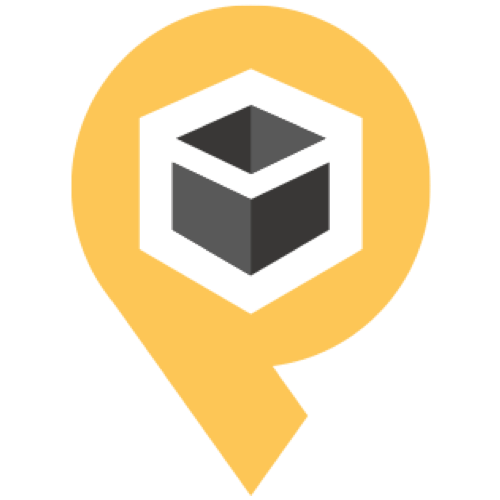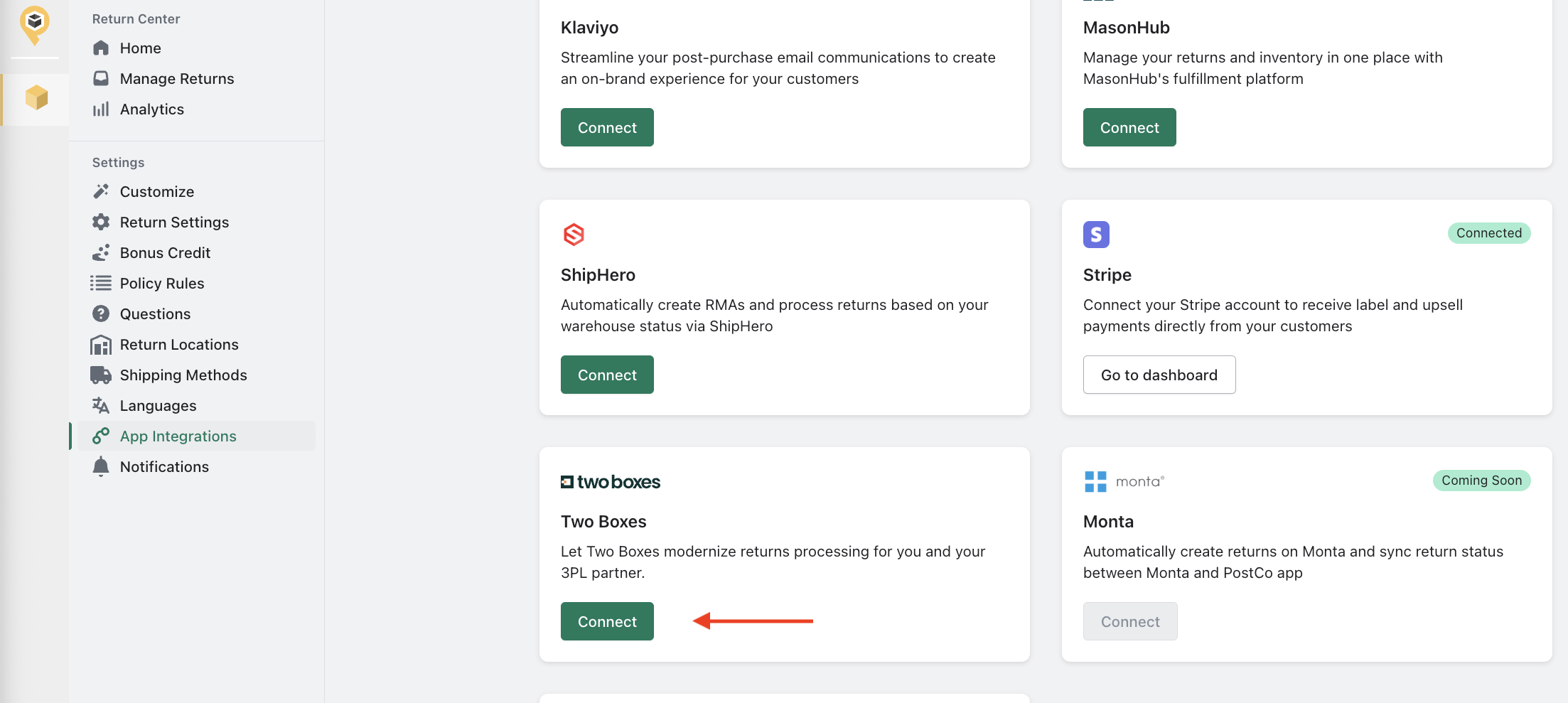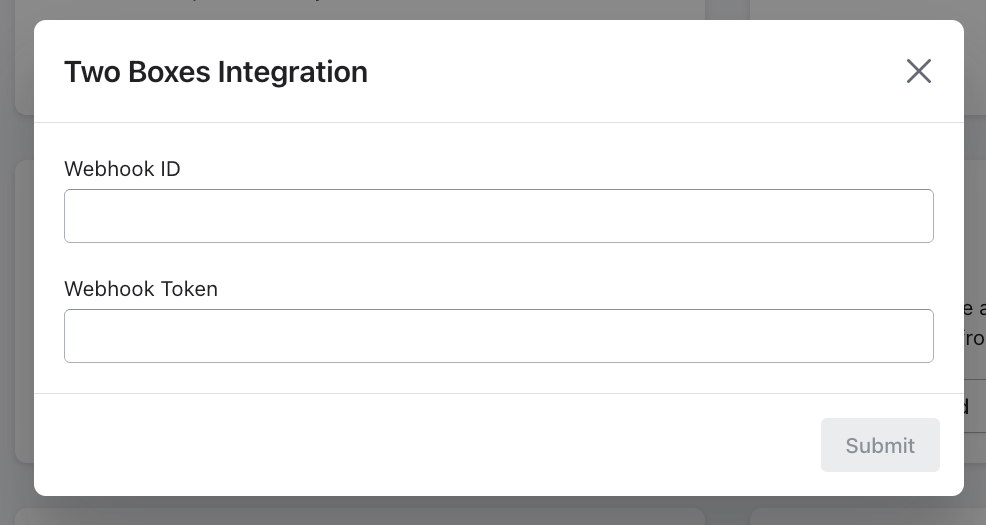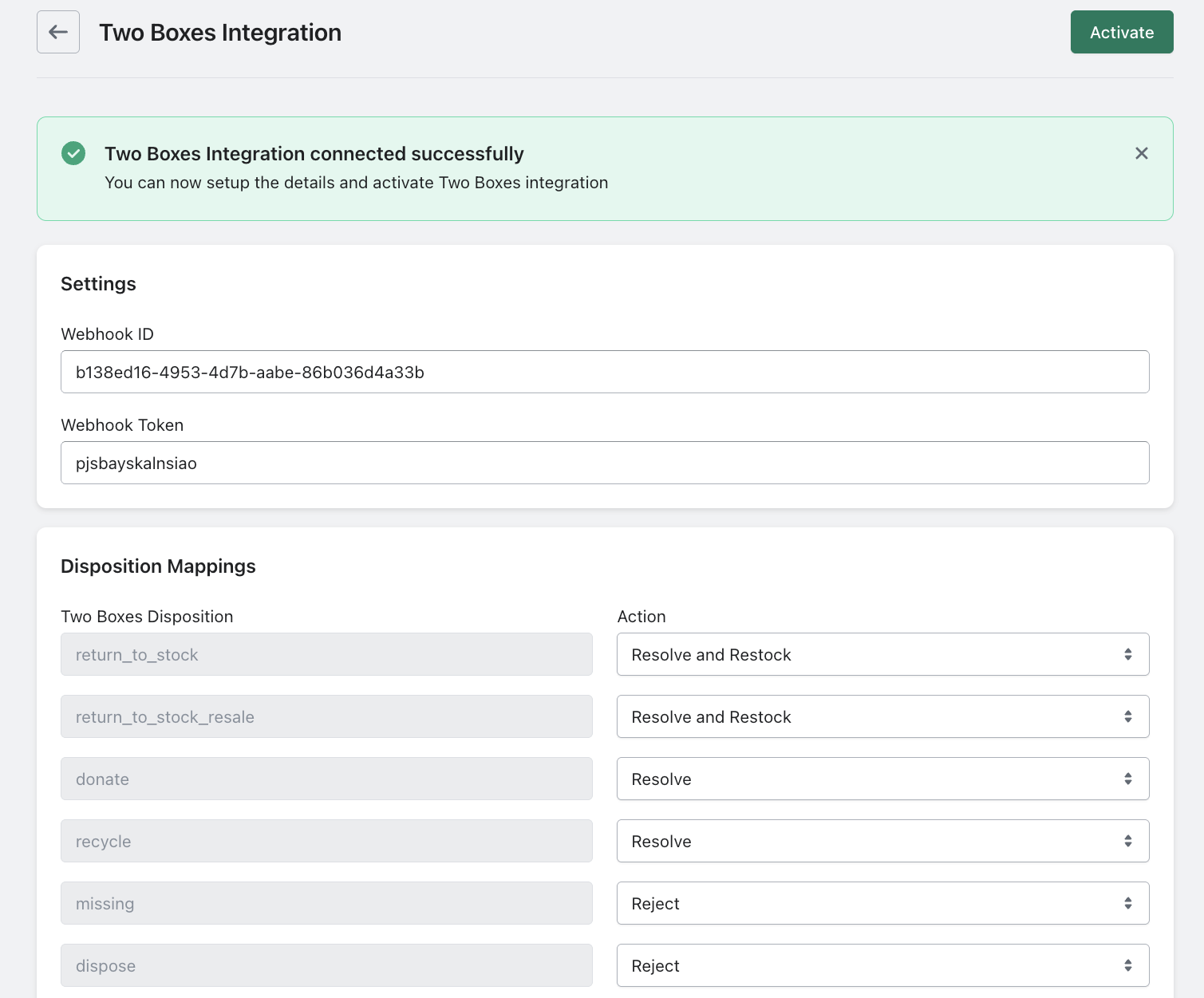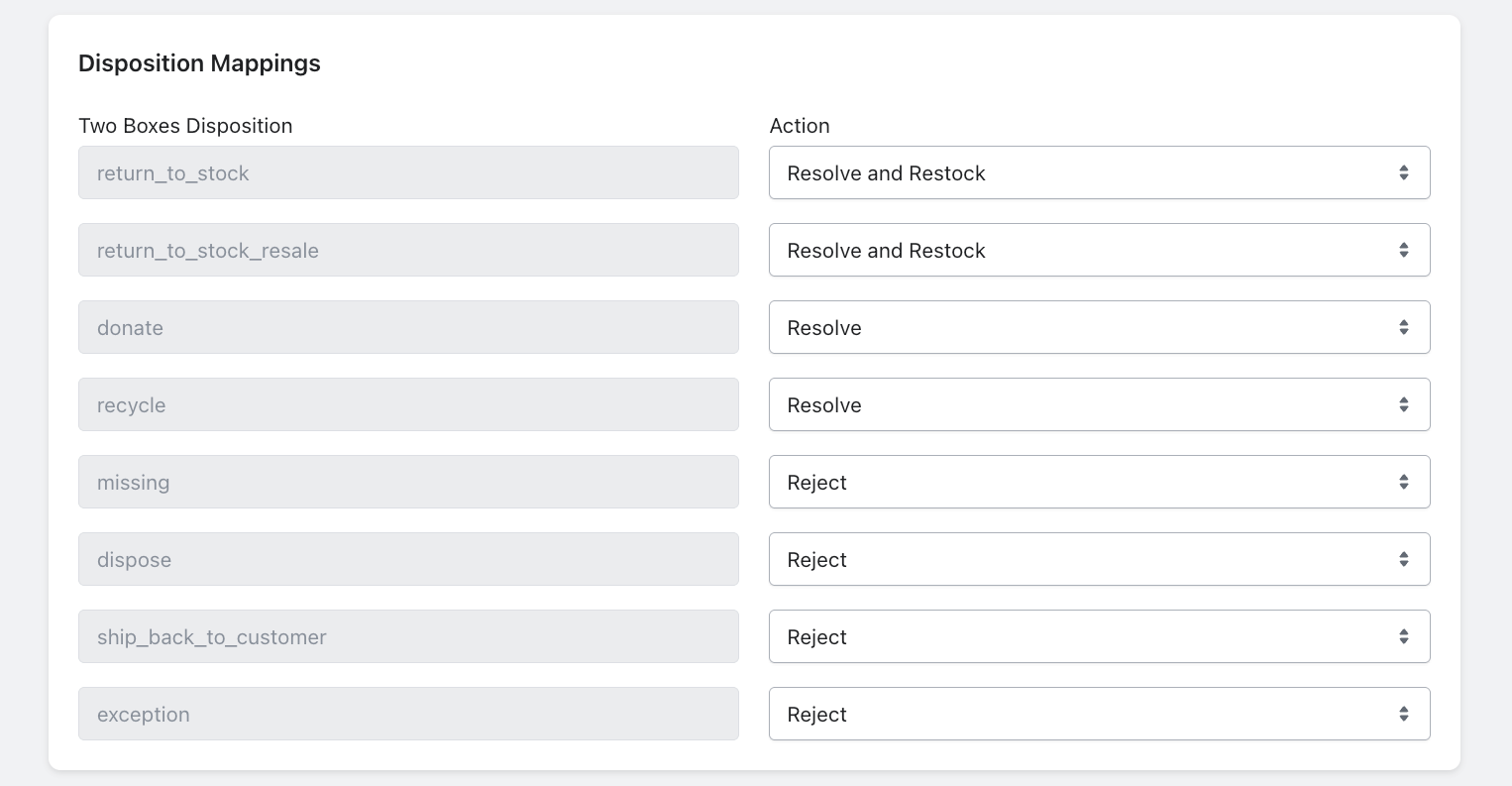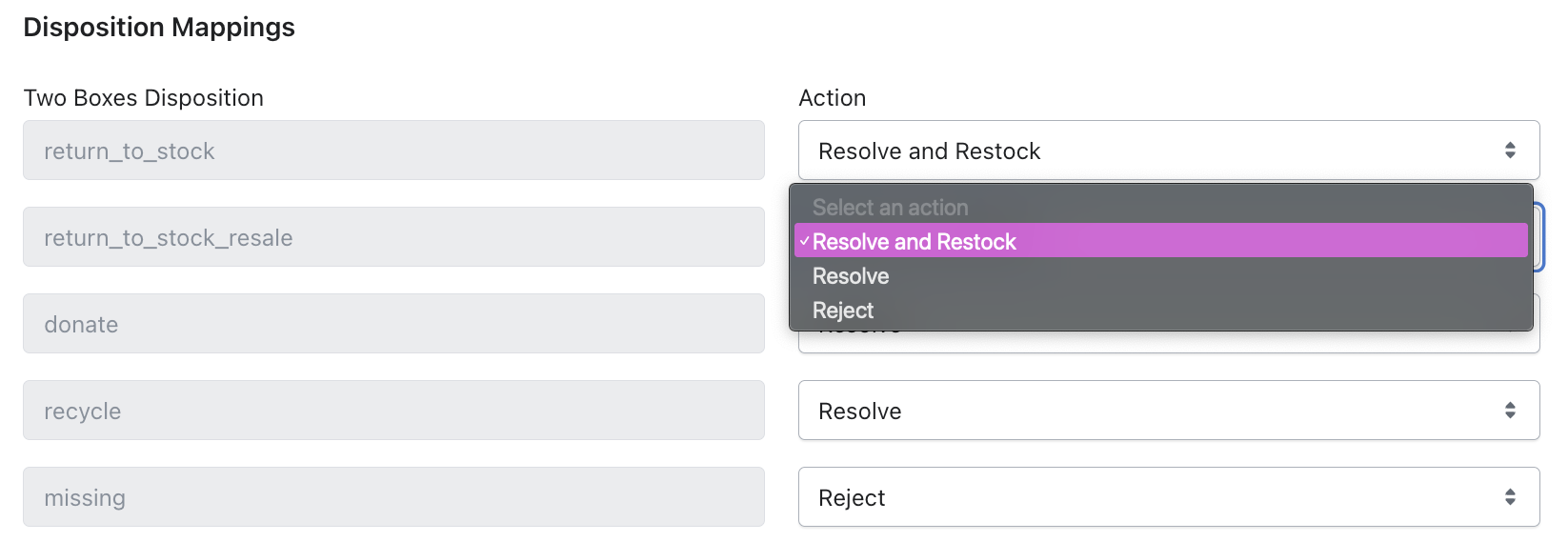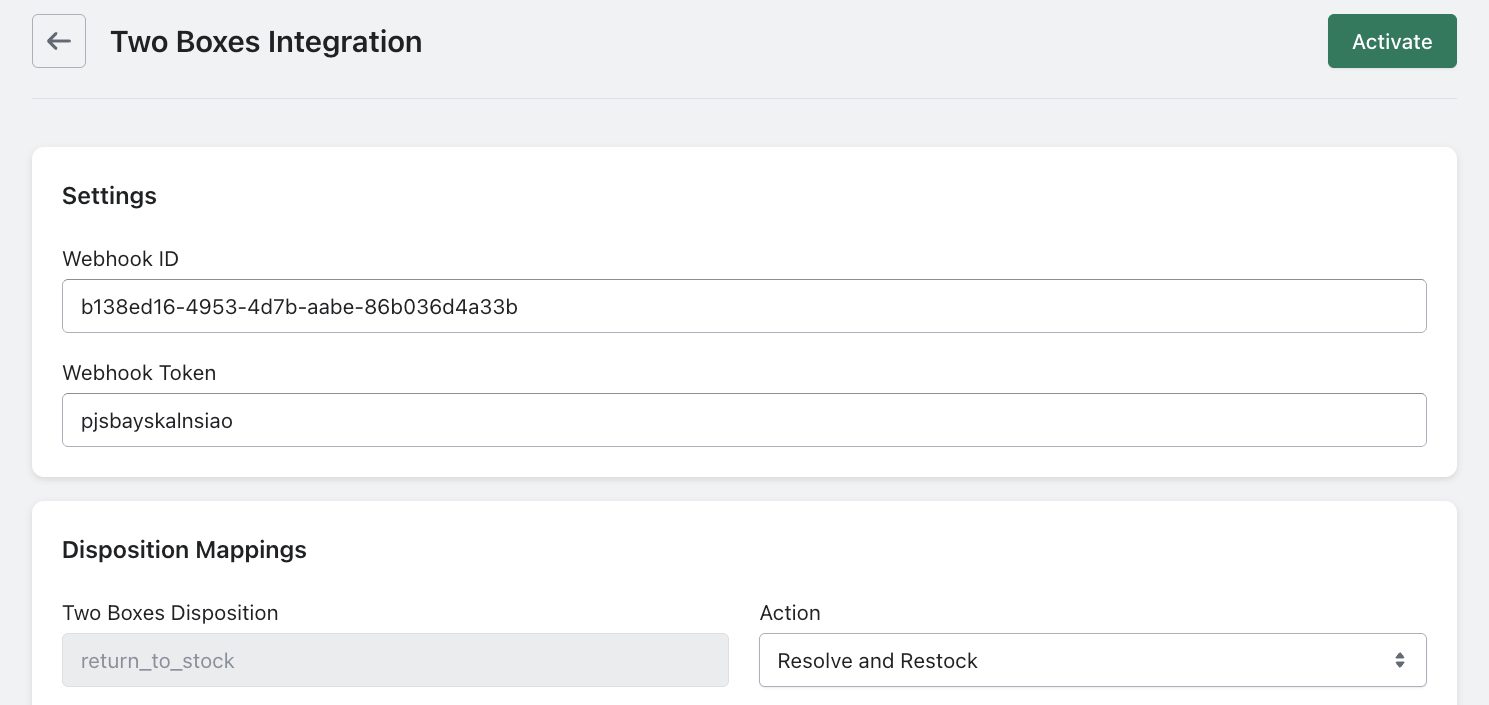Synchronise return request status with Two Boxes
Our integration with Two Boxes automates the synchronisation of the return request status between PostCo and the warehouse.
For example, when the warehouse team receives a return package & scans it into Two Boxes, through the integration, PostCo will update the return request status to “received”.
Connecting Two Boxes to PostCo
In PostCo dashboard, navigate to App Integrations and click on the connect button for Two Boxes.
Fill in the Webhook ID and Token for your Two Boxes integration and hit submit.
Once the account is connected successfully, you will be redirected to the Two Boxes Integration page to proceed with the setup process.
How to set up?
Step 1: Disposition mappings
Through this integration, PostCo performs the action mapped out in the Disposition Mappings on the return request. To ensure a return request is correctly processed, you will need to review that the mapping is according to your return policy.
We default the mapping as follows, but you may further customise the actions according to your needs:
Definition of PostCo actions:
Resolve and Restock - The return request will be marked as 'resolved' in PostCo, and the return item would be restocked. A refund, store credit, or an exchange will be processed for your customers automatically.
Resolve - The return request will be marked as 'resolved' in PostCo, and the return item would not be restocked. A refund, store credit, or an exchange will be processed for your customers automatically.
Reject - The return request will be marked as 'rejected' in PostCo. A refund, store credit, or an exchange will not be processed for your customers.
Step 2: Warehouse locations
You will need to indicate which Return Location is a Two Boxes warehouse before activating the integration.
PostCo will only process return requests that are received at the warehouse location selected in this integration.
Step 3: Activate the integration
Once you have completed all the above steps, simply “Activate” the integration to complete the set up.
Frequently asked questions:
Where do I obtain my Two Boxes Webhook ID & Token?
Please get in touch with your PostCo account manager, or email us at support@postco.co. We would reach out to our Two Boxes representative to issue your account the Webhook ID & token.