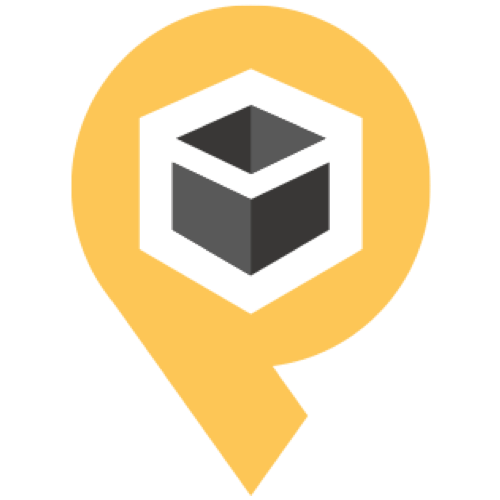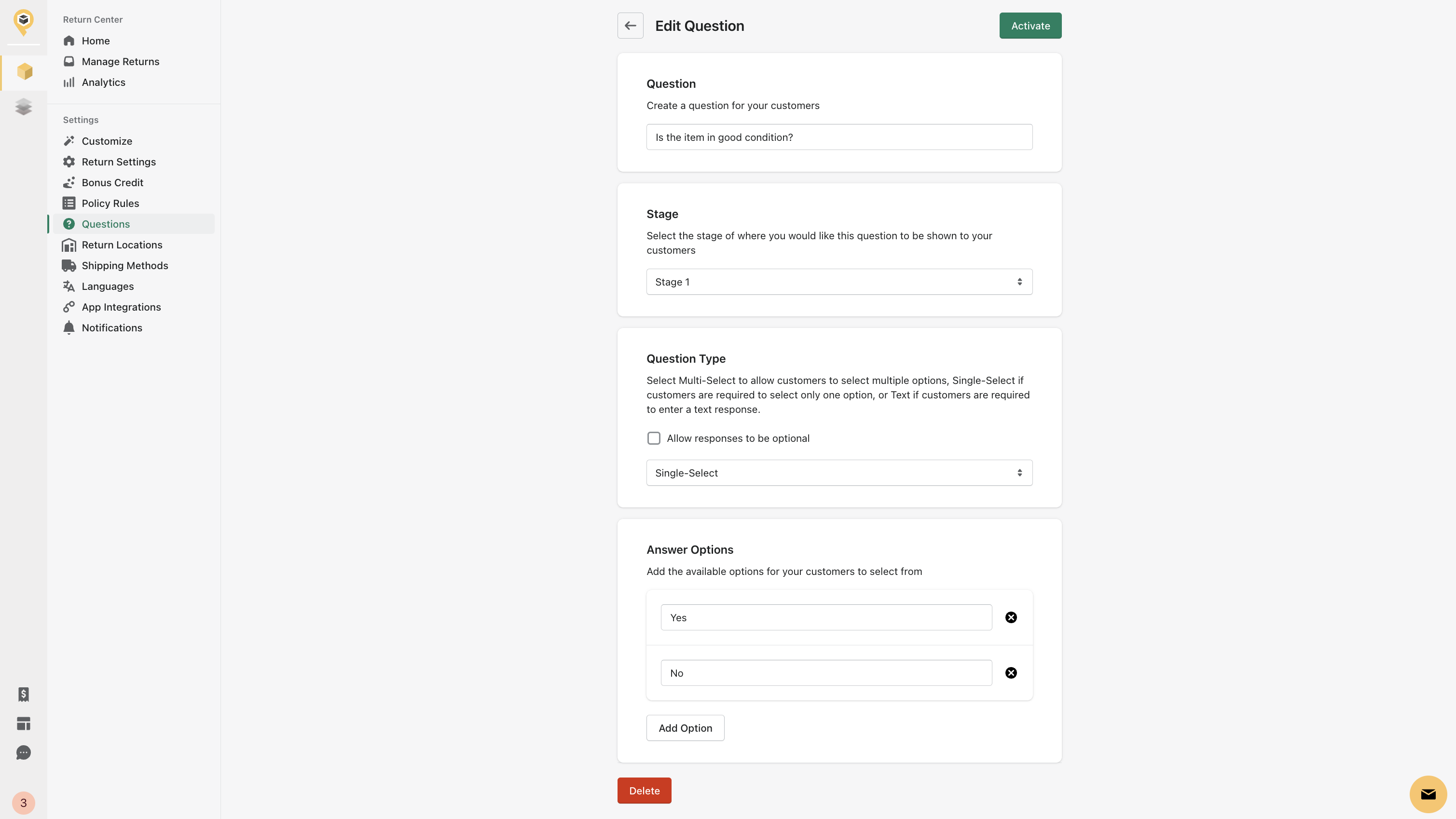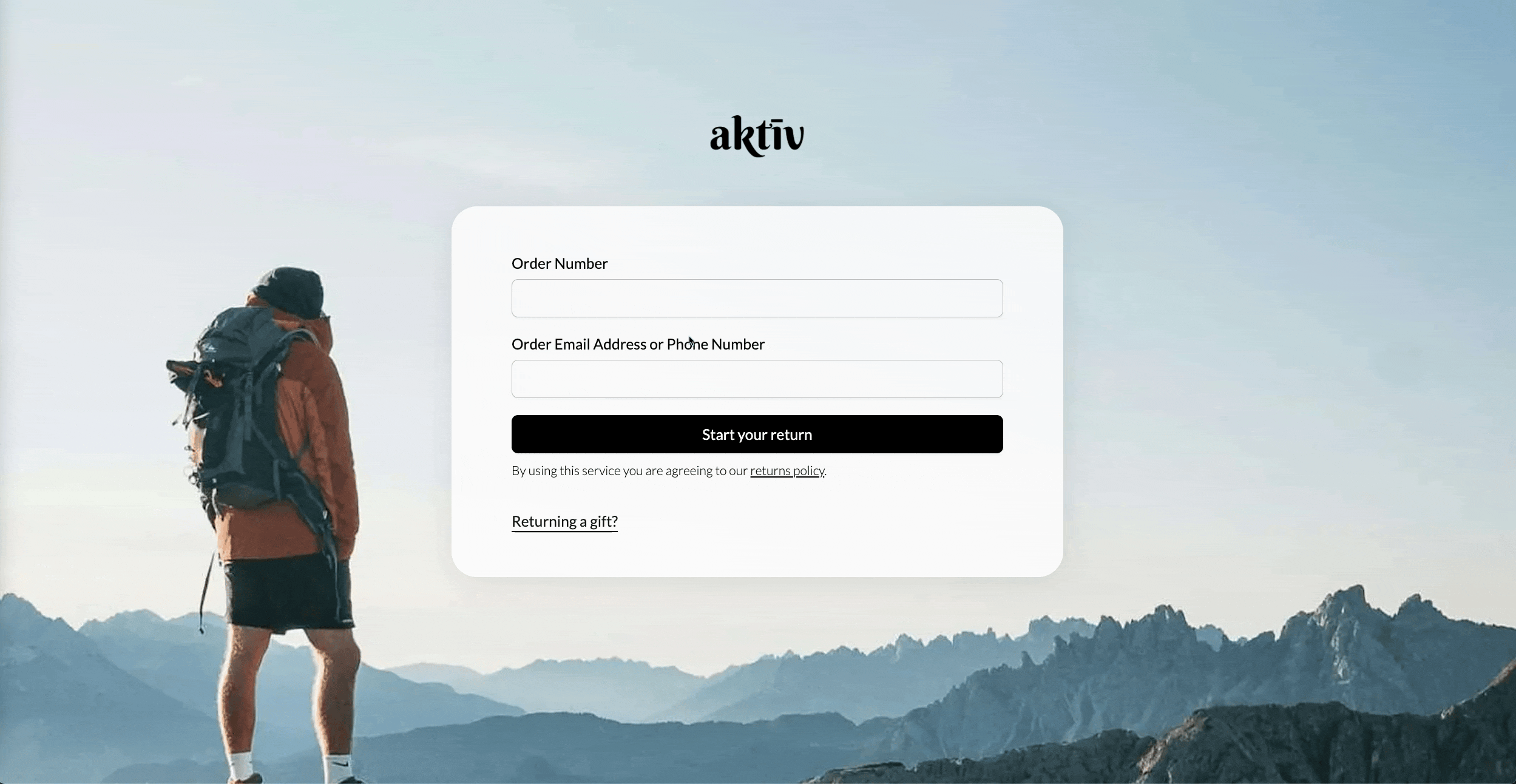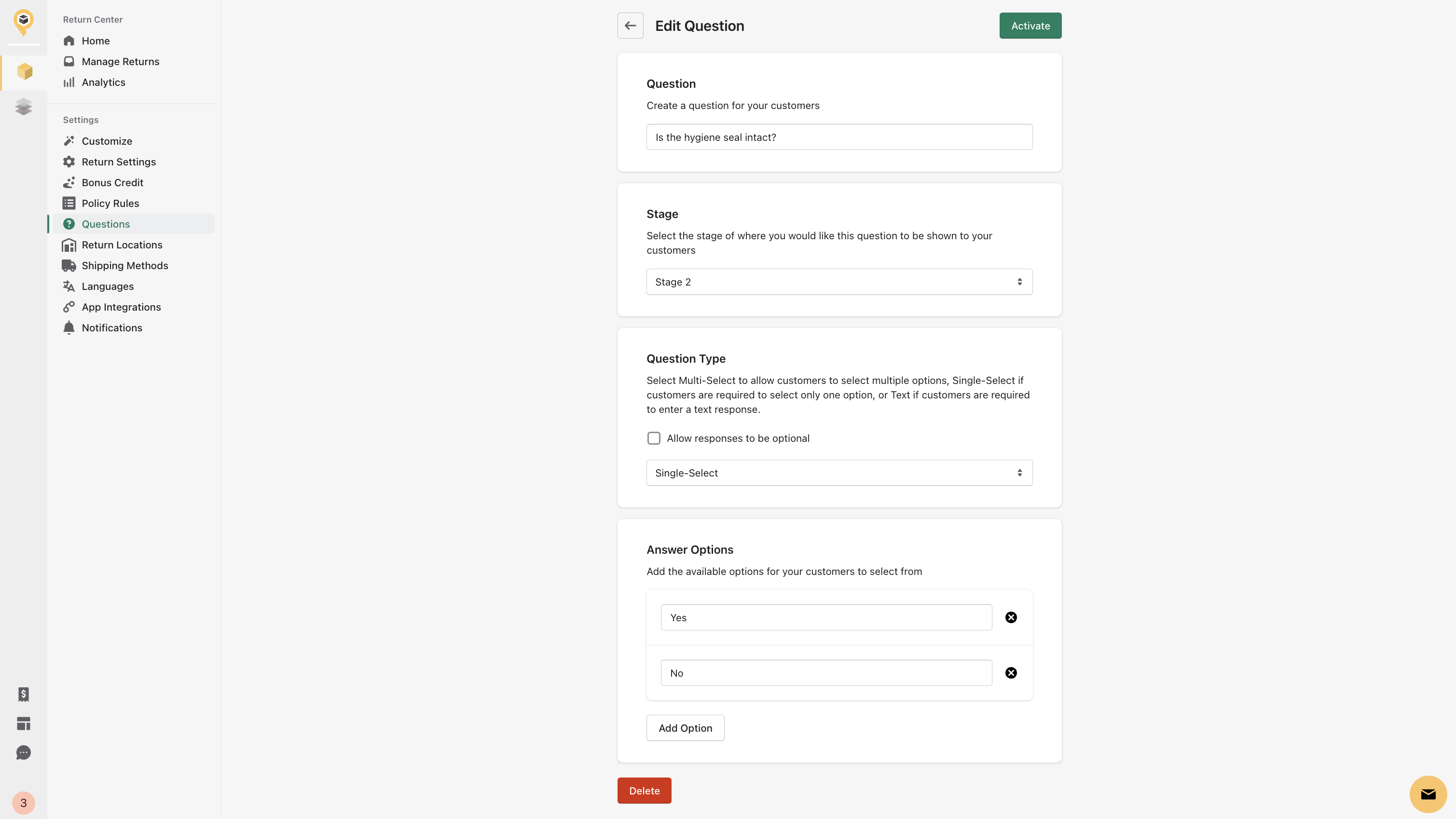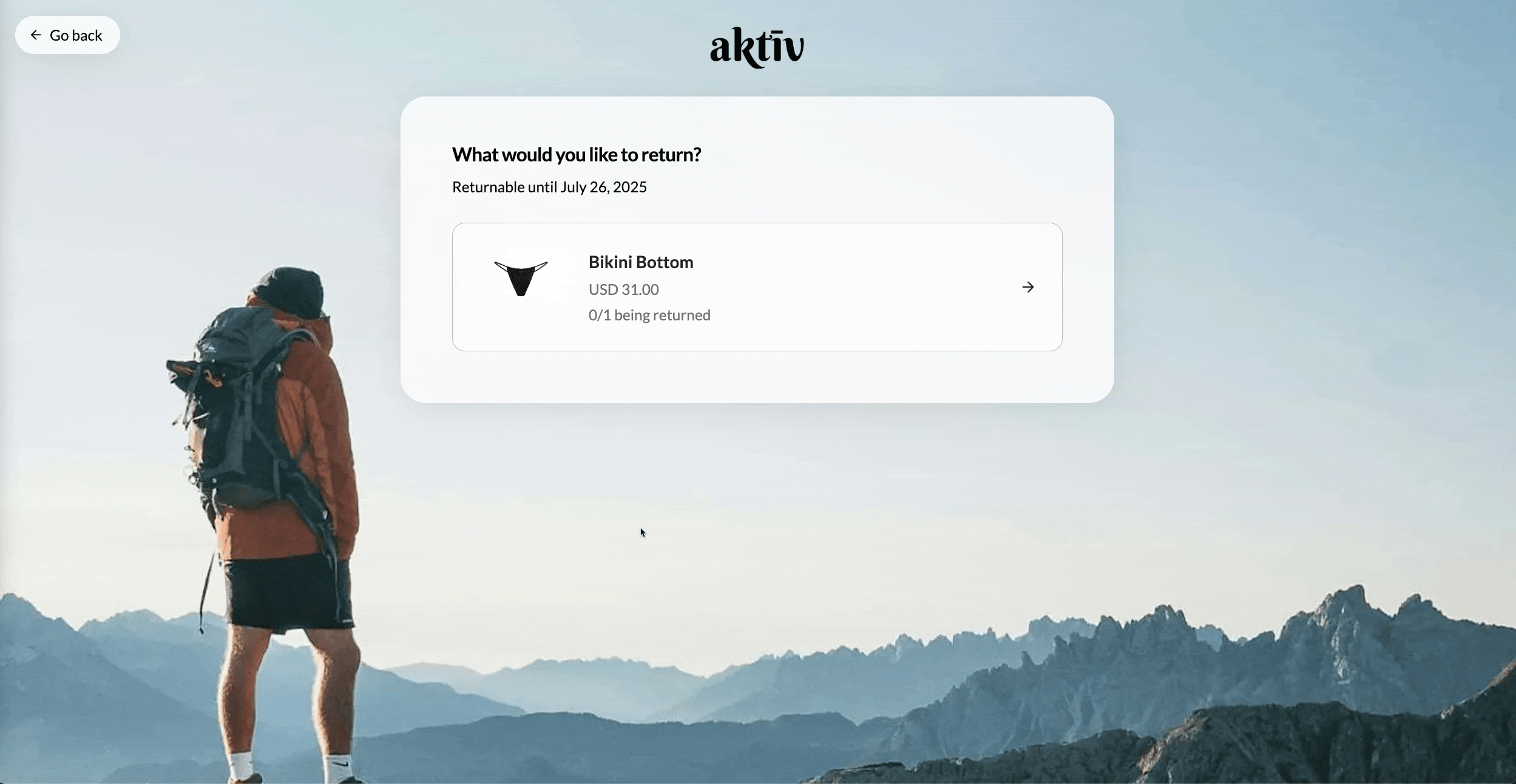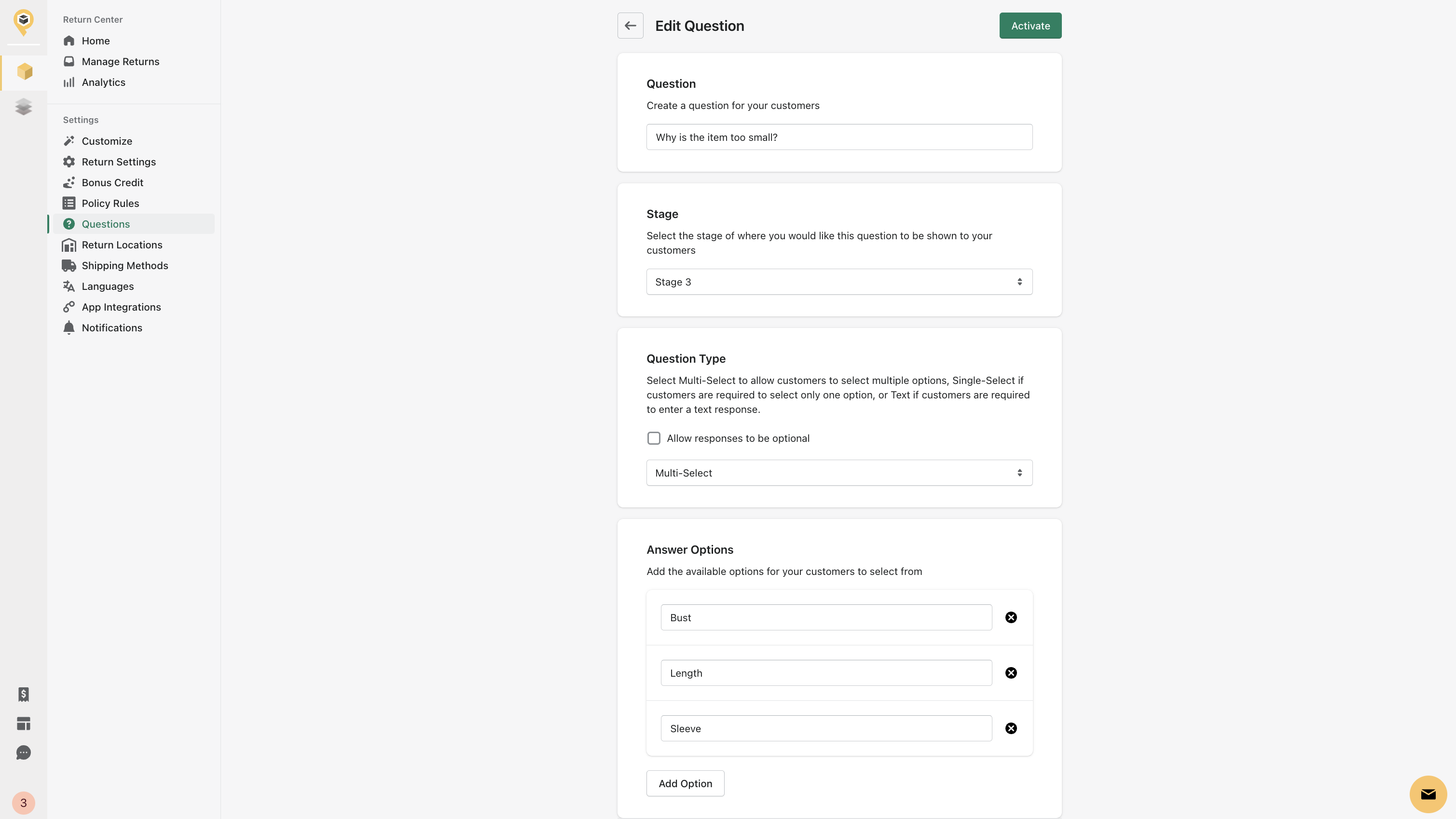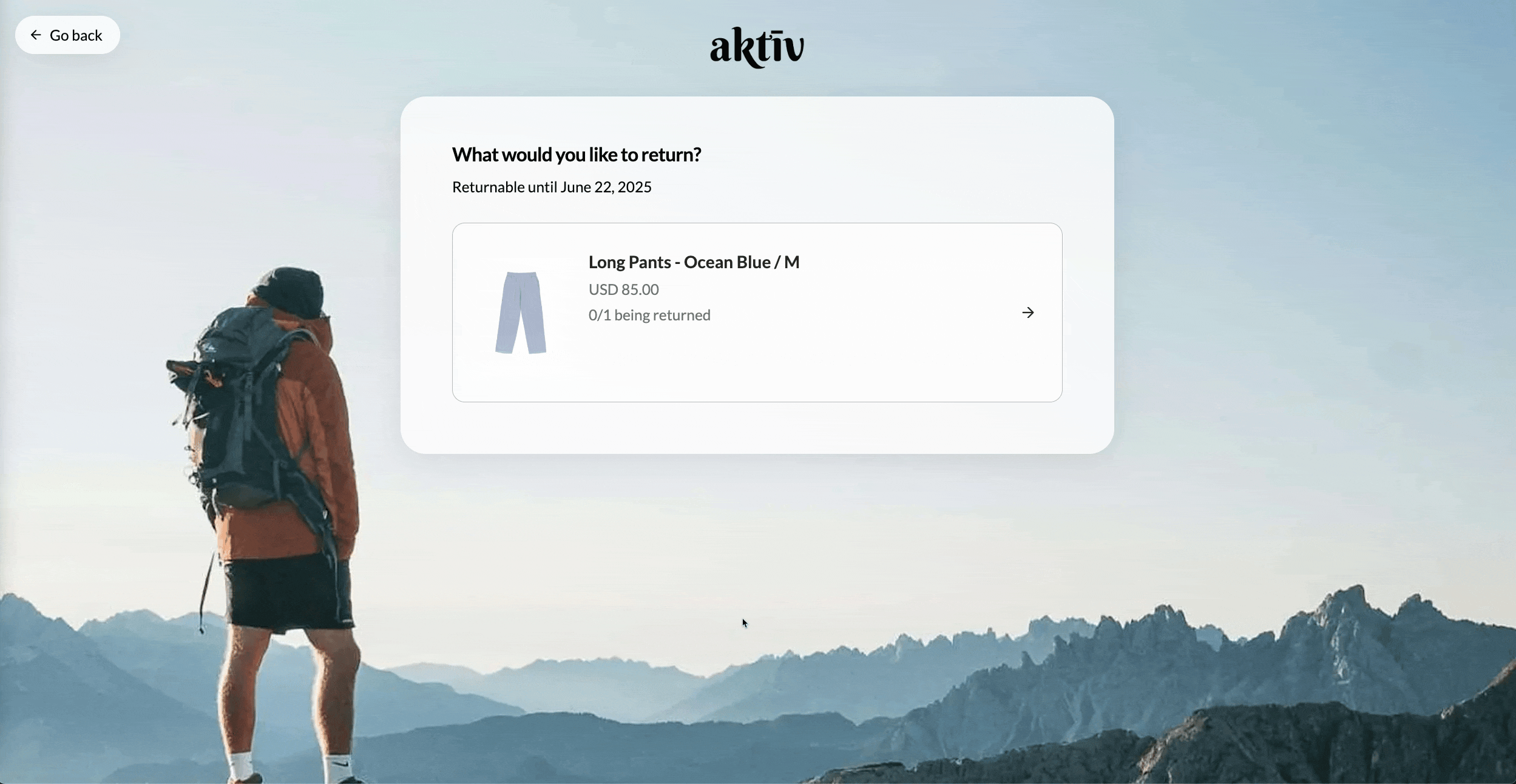Accessing insights into your returns with Questions
Setting up questions at different stages of the customer return journey allows you to gather deeper insights into your customers' return experiences. By asking targeted questions at different stages — like when a customer initiates a return, pick an item to return, or choose a reason — you can uncover valuable information about their returns.
Creating a new question
In your PostCo dashboard, navigate to the Questions tab to create a new question. The fields are explained below:
Question: Include the question or statement that you’d like to display to your customers
Stage: Choose the stage at which the question should be presented to your customers (further explanation below)
Question type: Depending on the question you’ve asked, you can opt for:
Single-select: Customers are only allowed to select one answer
Multi-select: Customers can select multiple answers
Text: Customers will be asked to enter a text response
Note: You will need to set up additional policy rules to ensure that the questions would only be prompted to your customers in a given scenario (e.g., ask a question based on specific product tags or return reasons). Refer to this article for more information.
Different stages of questions
Stage 1
A stage 1 question appears as soon as the customer enters their order details to initiate a return.
For example, you might ask whether the returning item is in good condition to ensure that customers comply with your return policy.
Here's how you can set it up:
Here is how it looks like in the customer journey:
Stage 2
A stage 2 question appears after the customer has selected an item to return.
You can tailor unique questions specific to different returning items or collections to further assess the item's condition and eligibility for return. For example, swimwear brands that prioritise the hygiene of returning items can inquire about the condition of any hygiene-related components, such as liners or seals.
Here is an example of how you can set it up:
Here is how it looks like in the customer journey:
Stage 3
A stage 3 question appears after customer selects a return reason.
This allows you to gain deeper insights into the reasons behind your customers returning an item. For example, include additional sub-questions to understand why your customers select particular reasons, like 'the size is too small.’
Here is an example of how you can set it up:
Here is how it looks look like in the customer journey:
Questions is available as an add-on for Pro, inclusive for Premium and Enterprise.