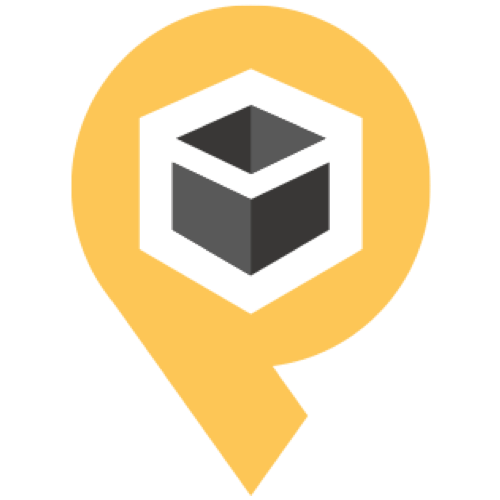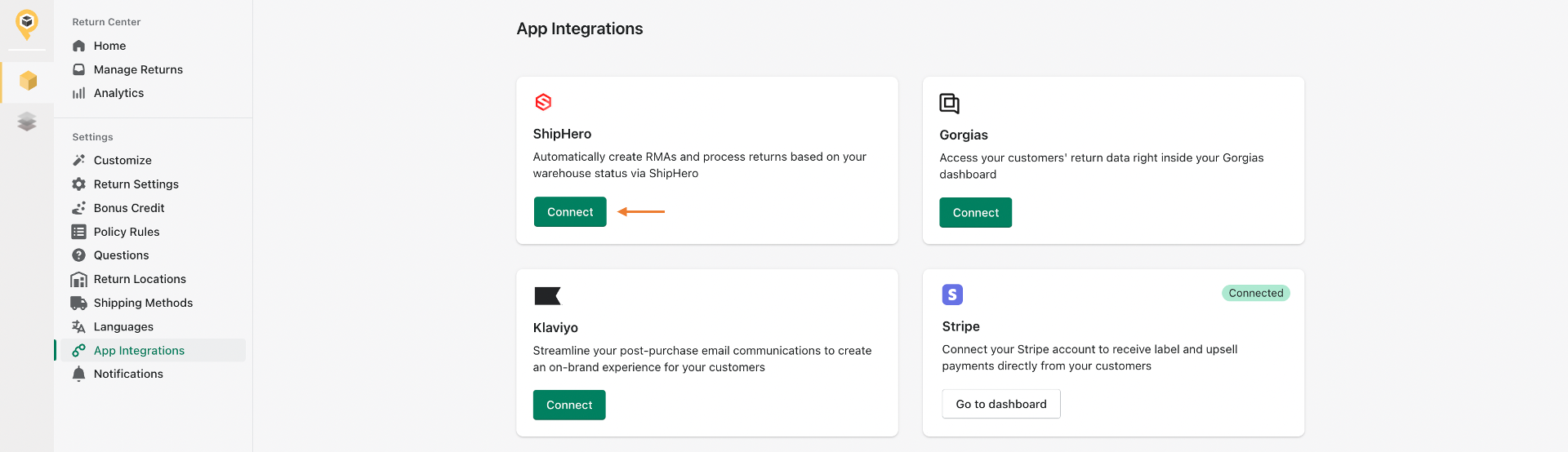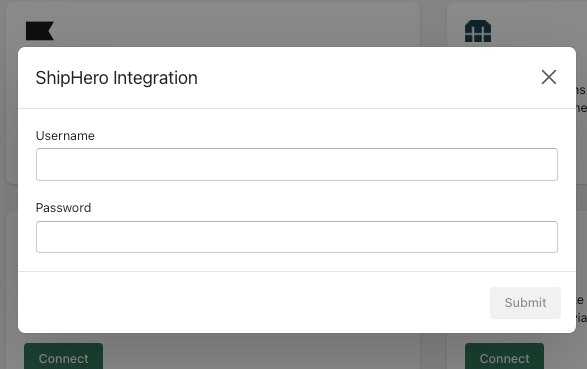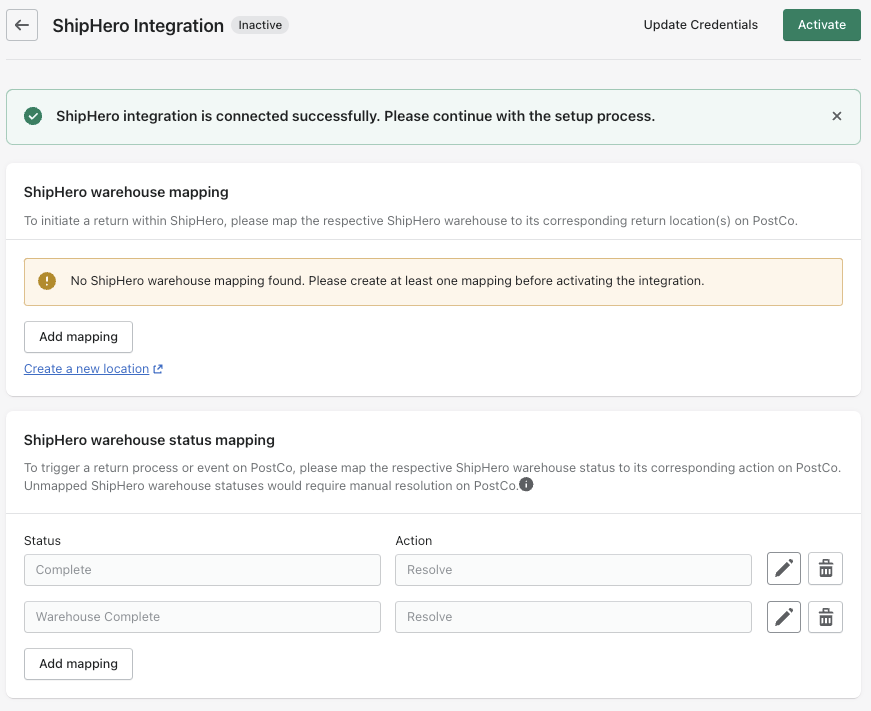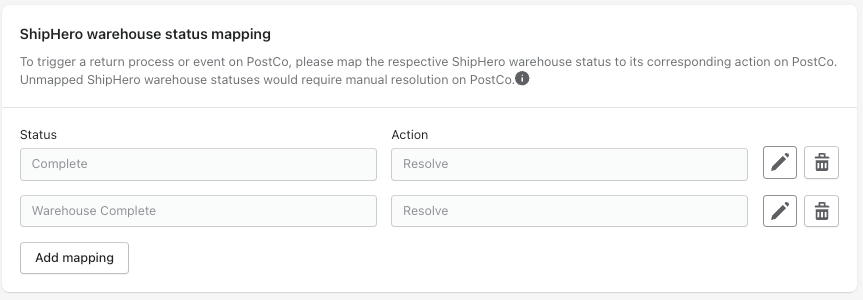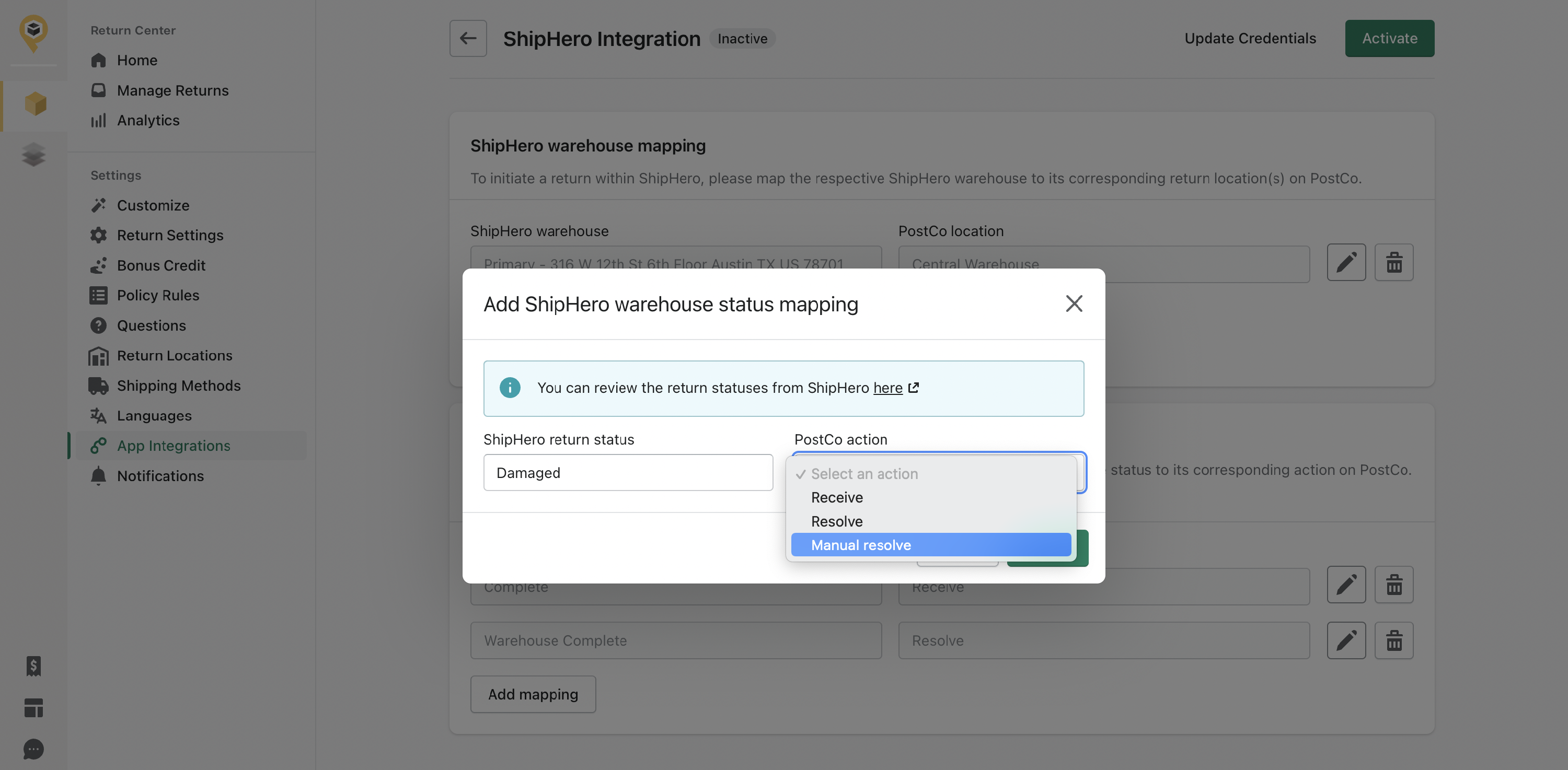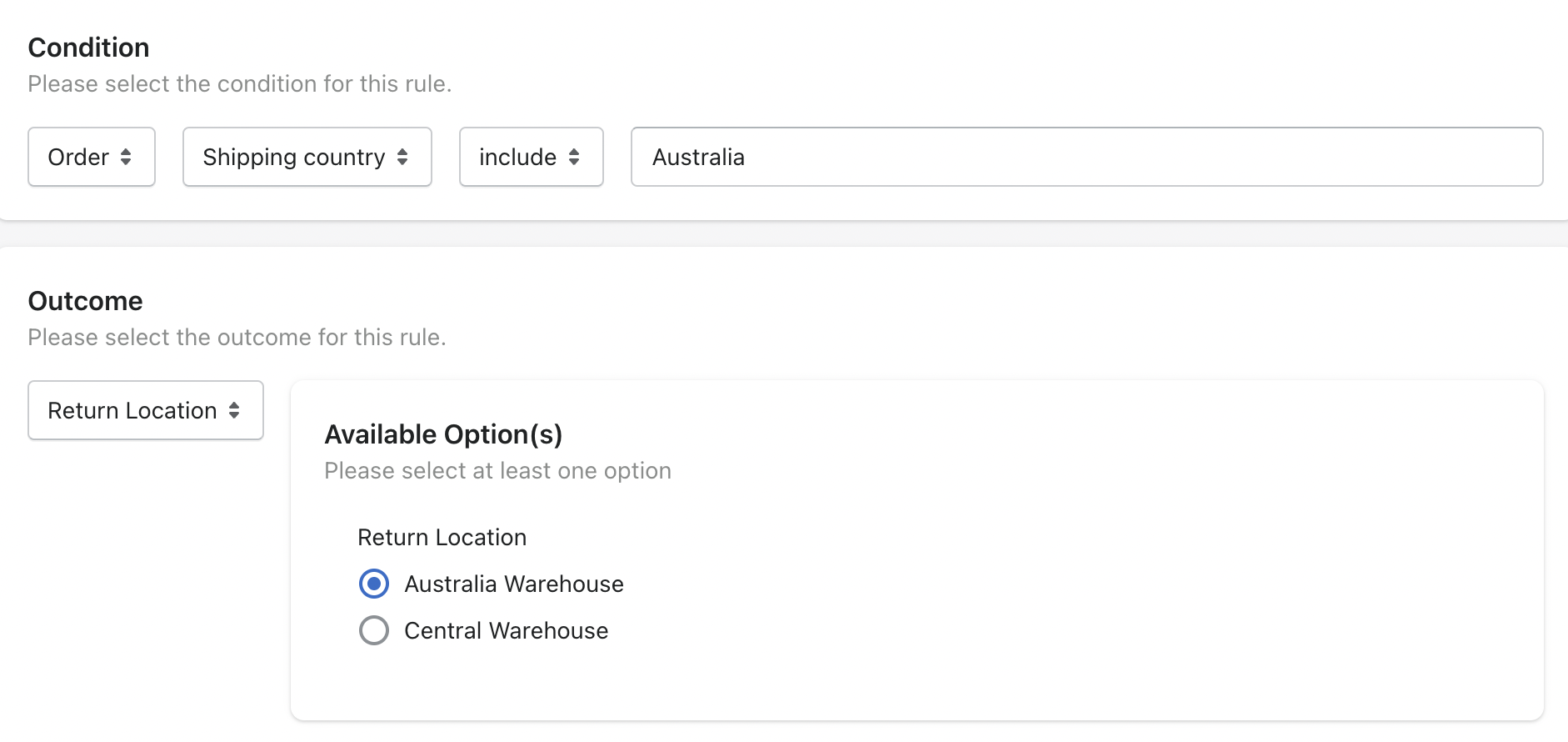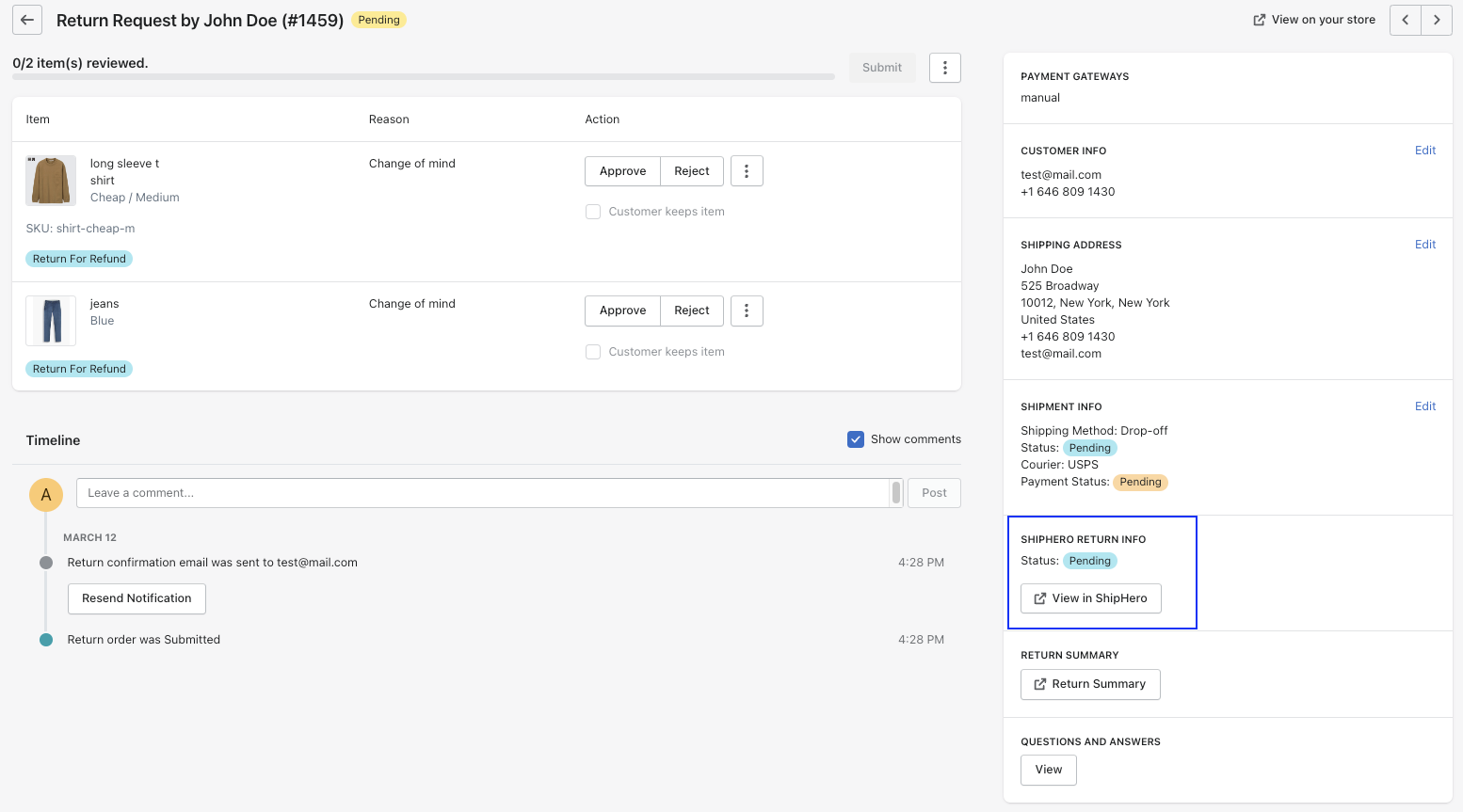Sync return request status to automate process with ShipHero
Our integration with ShipHero automates the return process by synchronising the warehouse status with PostCo's return request status.
For example, when the warehouse team updates an order status to 'complete' in ShipHero, we will update the return request status in PostCo to 'resolve'. Subsequently, this action will automatically initiate a refund or an exchange for your customers with minimal manual intervention from your end.
Connecting ShipHero to PostCo
In PostCo dashboard, navigate to App Integrations and click on the connect button for ShipHero.
Fill in your ShipHero username and password and hit submit.
Once the account is connected successfully, you will be redirected to the ShipHero Integration page to proceed with the setup process.
How to set up?
Step 1: Warehouse mapping
To generate a return on ShipHero, we need to identify your ShipHero warehouse corresponding to the PostCo return location. Therefore, you are required to add at least one mapping to activate this integration.
Should the existing return location in PostCo does not match with your ShipHero warehouse, you can click on "create a new location" to add a new return location in PostCo.
Step 2: Warehouse status mapping
To trigger a return process or event on PostCo, you need to map the respective ShipHero warehouse status to its corresponding action on PostCo. Any unmapped ShipHero warehouse statuses would require manual resolution on PostCo.
Note: ShipHero's warehouse statuses "Complete" and "Warehouse Complete" are compulsory as part of the mapping for you to activate the integration.
Definition for PostCo action:
Receive - This would mean that the return request in PostCo will be marked as 'received' automatically.
Resolve - This would mean that the return request in PostCo will be marked as 'resolved' and a refund, store credit, or an exchange will be issued to your customers automatically.
Manual resolve - This would mean that the return request in PostCo will be remained as 'reviewed'. You are required to take action manually to proceed to the next step.
All orders will be restocked back to Shopify based on your default setting. Please be in touch with PostCo if you do not want to restock ShipHero orders to Shopify.
Routing shipments with policy rules
If you have set up multiple warehouse mapping, this policy rule allows you to direct return shipments to your preferred location. Here's an example of how you should set it up:
Note: You may skip this step if you only have one return location in PostCo.
ShipHero return info in PostCo dashboard
Once ShipHero is activated, you will be able to see ShipHero return info within each return request. Click "view in ShipHero" for more information about the return item.
Activation checklist
Here are the main things to cross check, making sure you're ready for activation:
✔️ Warehouse mapping
✔️ Warehouse status mapping
✔️ Policy rule (applicable only if you have more than 1 return location)
Activation button can be found at the top right of the page. Once you're done with the setup, you are ready to go!
ShipHero integration is available as an add-on for Pro, inclusive for Premium and Enterprise.