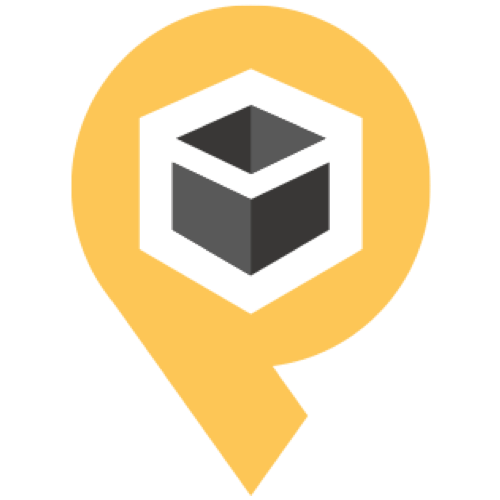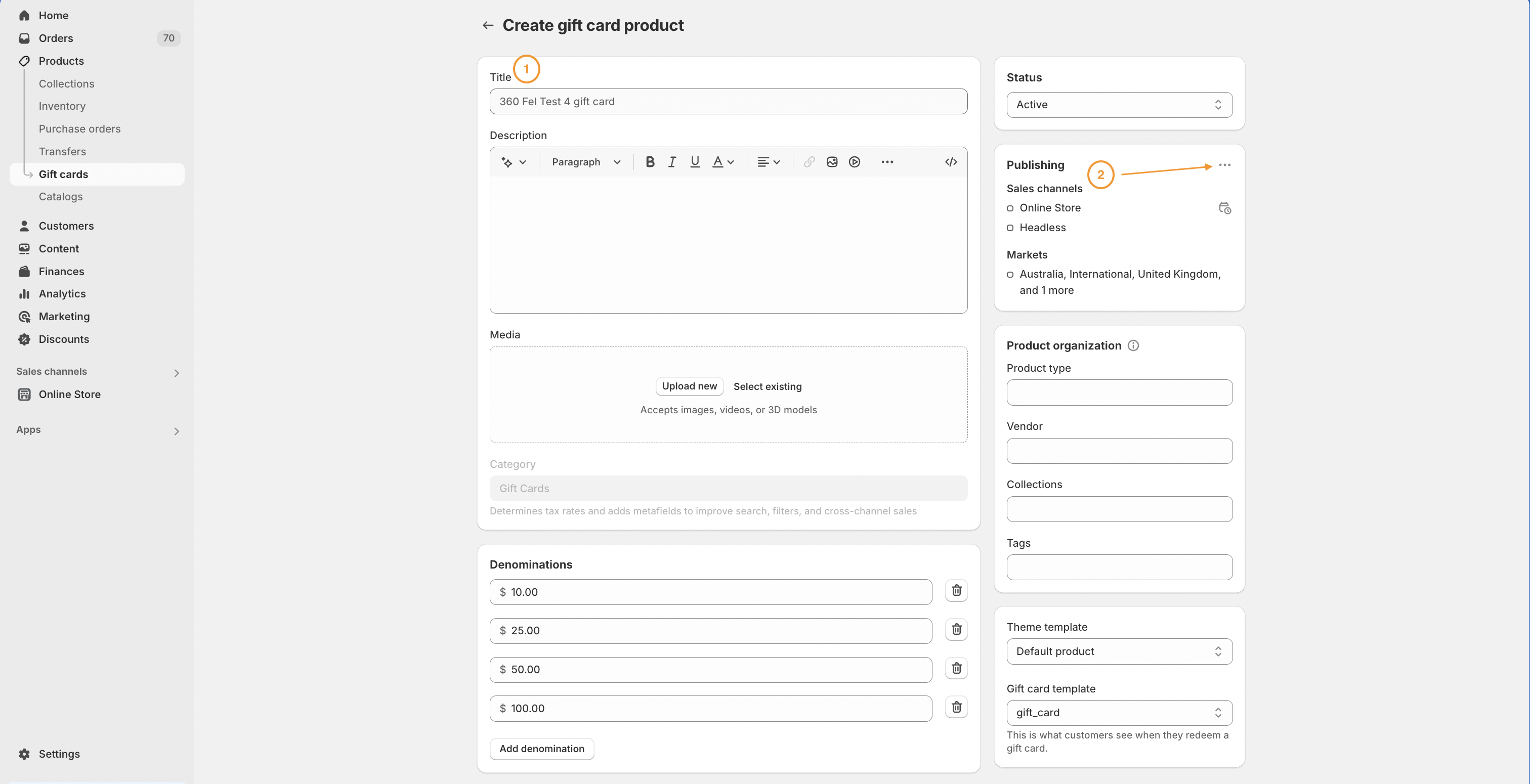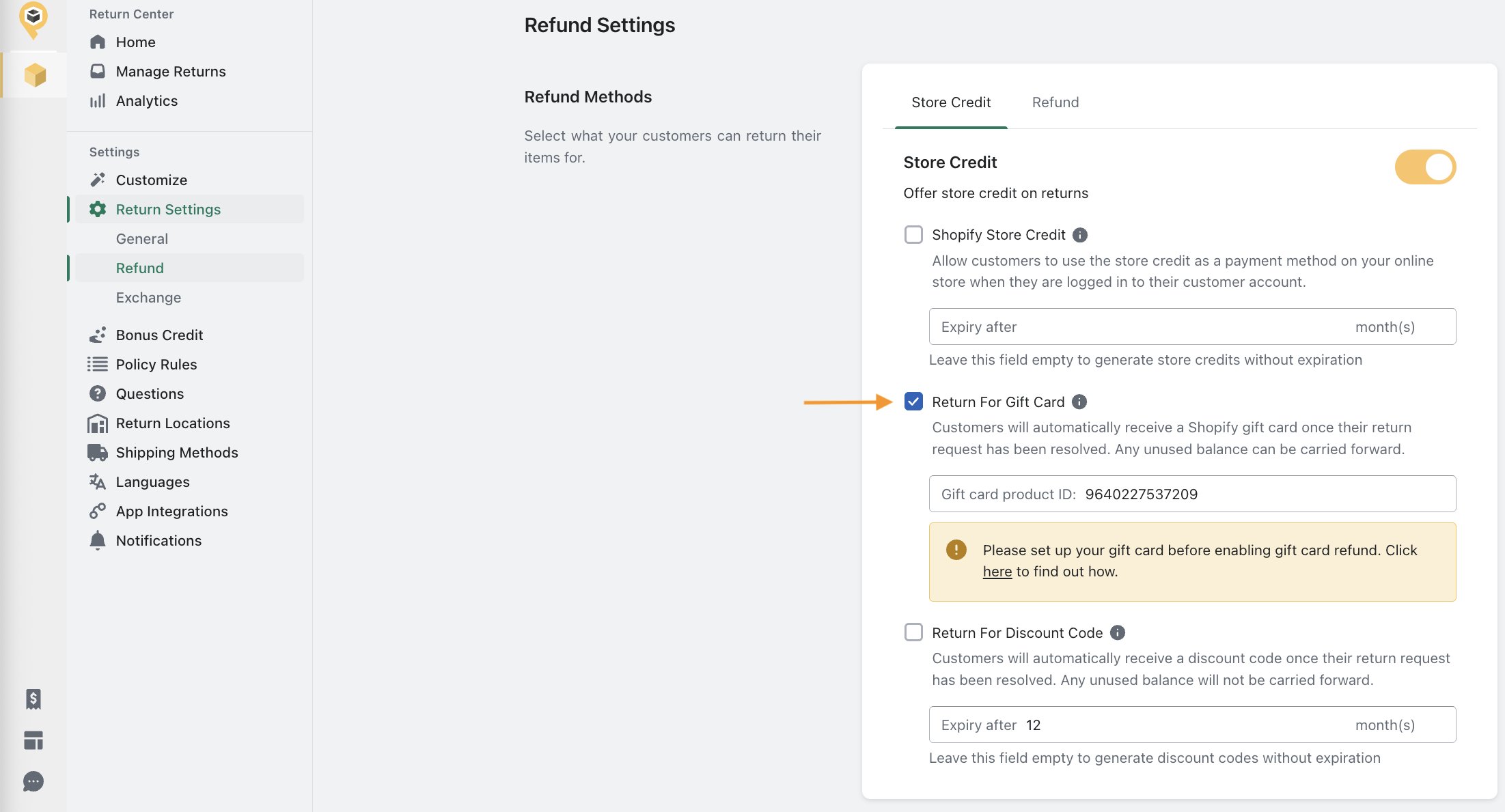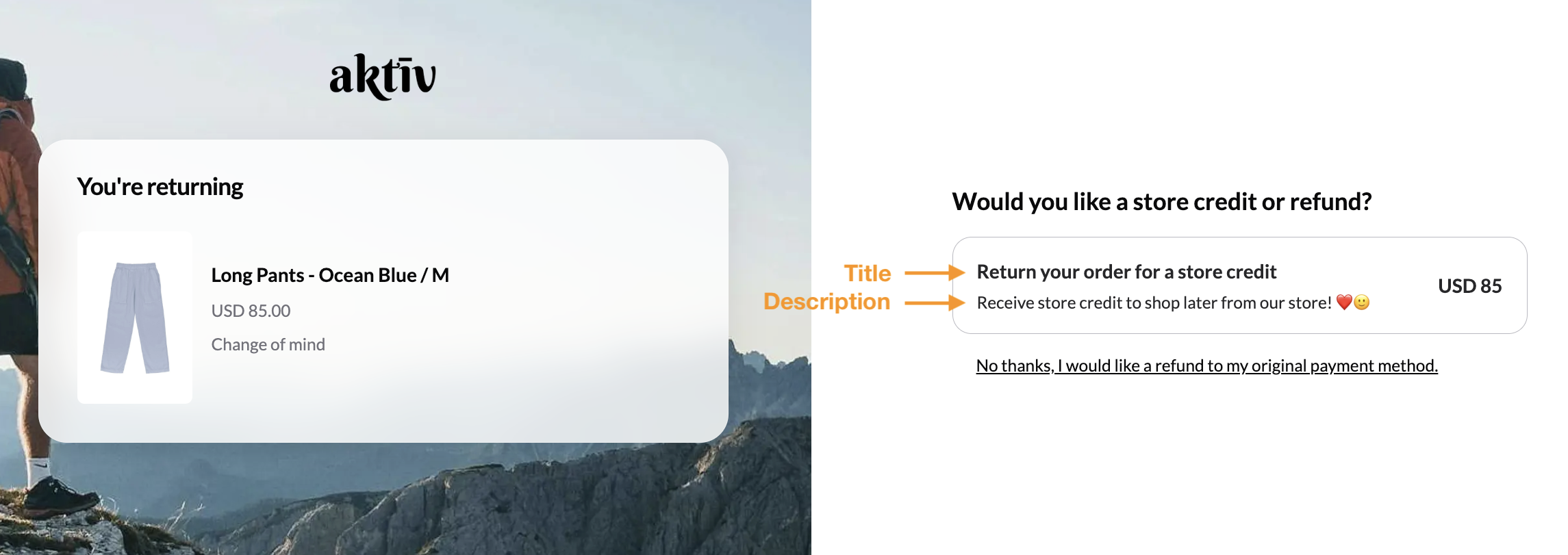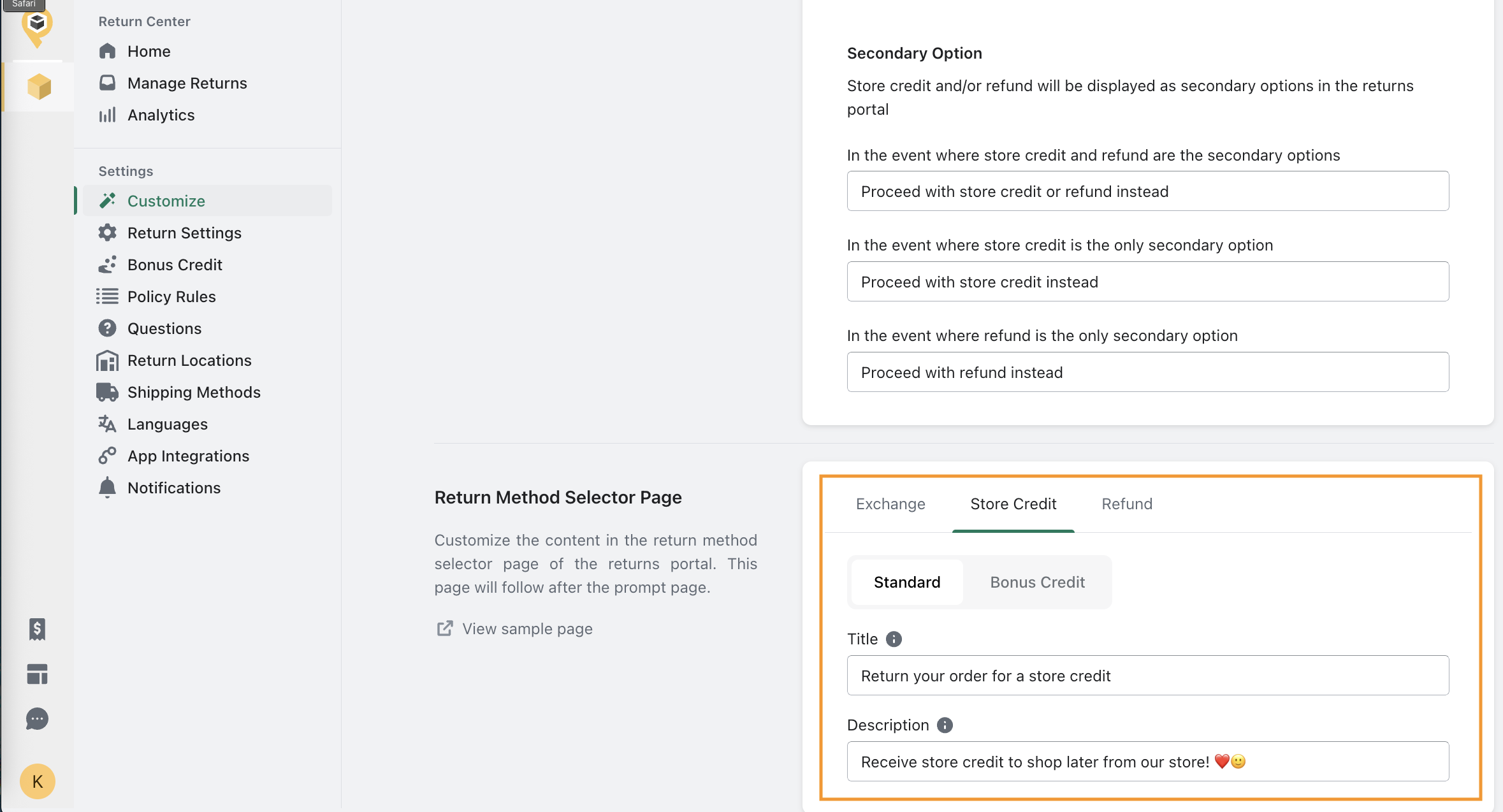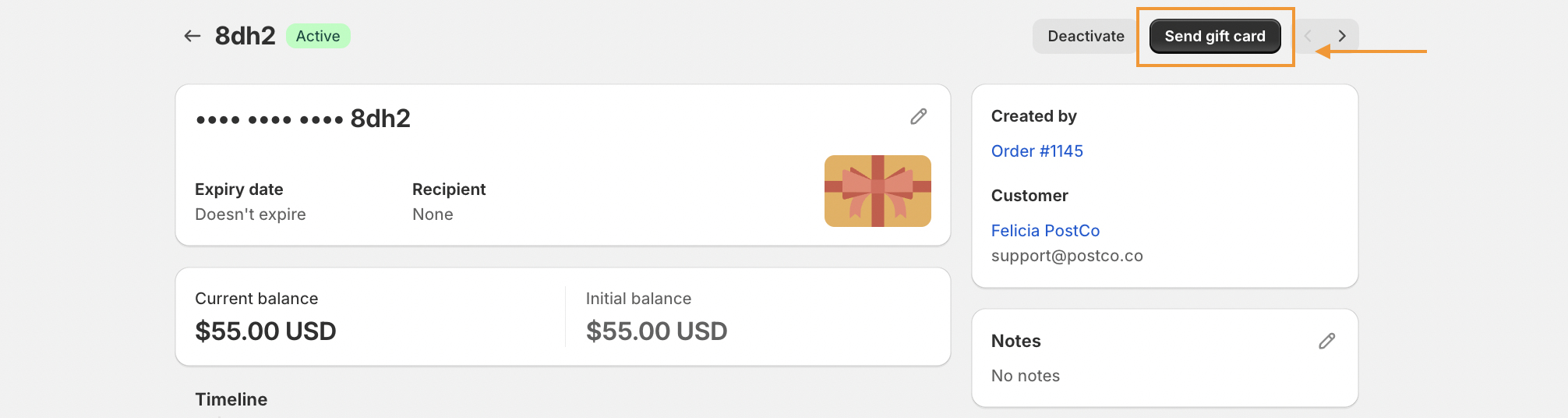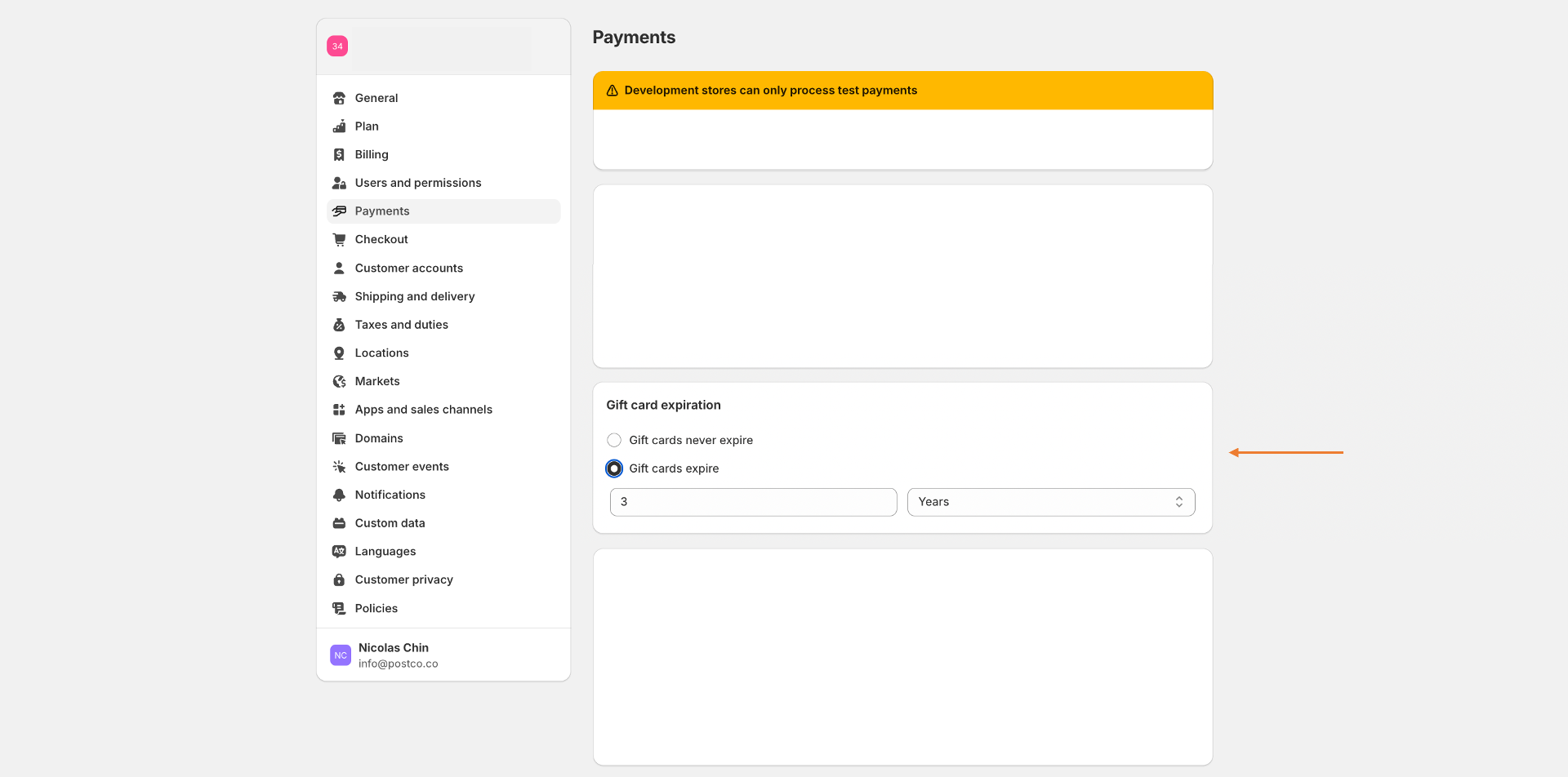Enabling store credit via gift card
Offering store credit via gift card is a great way to retain your customers because you are providing customers with the opportunity to make future purchases, thereby increasing the likelihood of repeat sales.
When a customer opted for a gift card, they will automatically receive a Shopify gift card once their return request has been resolved. Any unused balance can be carried forward.
Setting up gift card
Creating a gift card product
In your Shopify store, go to Products > Gift cards. Then, click on add gift card product in the top right corner to create a new gift card product specifically for PostCo returns.
Here's a list to guide you with the setup:
Title: Name the gift card product
Sales channels: Click on the ellipsis and deselect all your sales channel to ensure the gift card product is not available for purchase on your website
Note: You can keep the defaulted denominations as they are because each gift card will be created based on the customer's returned item value.
Enabling return for gift card
Once a gift card product is created, a gift card product ID will be generated. This can be located within the URL (as highlighted below). Now, copy the gift card product ID.
Next, navigate back to your PostCo dashboard. Go to Return Settings > Refund. Paste the gift card product ID in the allocated placeholder and you can proceed to check the box for return for gift card to enable the option.
Customising the title and description
Once you have enabled store credit via gift card, this is what your customers would see in the returns portal.
To customise the title and description, navigate to the Customise tab & locate the section under the Return Method Selector Page.
Frequently asked questions
How is store credit via a gift card different from a discount code?
A gift card gives your customers the flexibility to make multiple purchases until the balance is fully used up. Once the balance reaches $0, the gift card is no longer valid for further purchases.
My customer did not receive their gift card. Can I resend the gift card email notification?
Yes, you can do it via Shopify. To resend the gift card notification:
Can I set an expiration date to the gift card?
Gift card expiration can be set under Shopify Settings > Payments. However, please note that this setting will apply to all gift cards issued to your customers, regardless of whether they are issued for a return request.