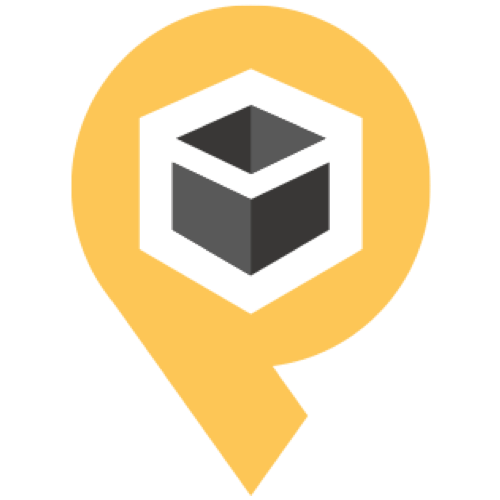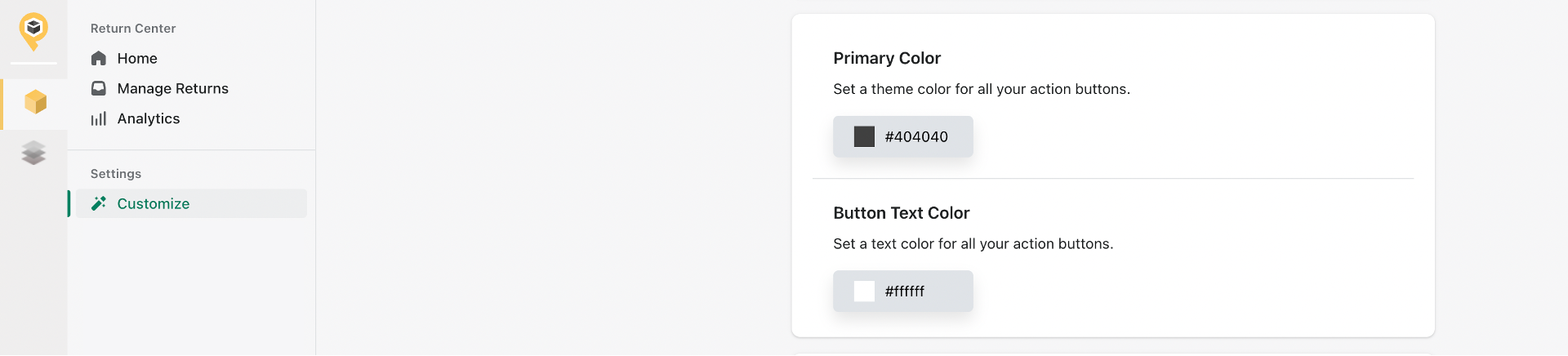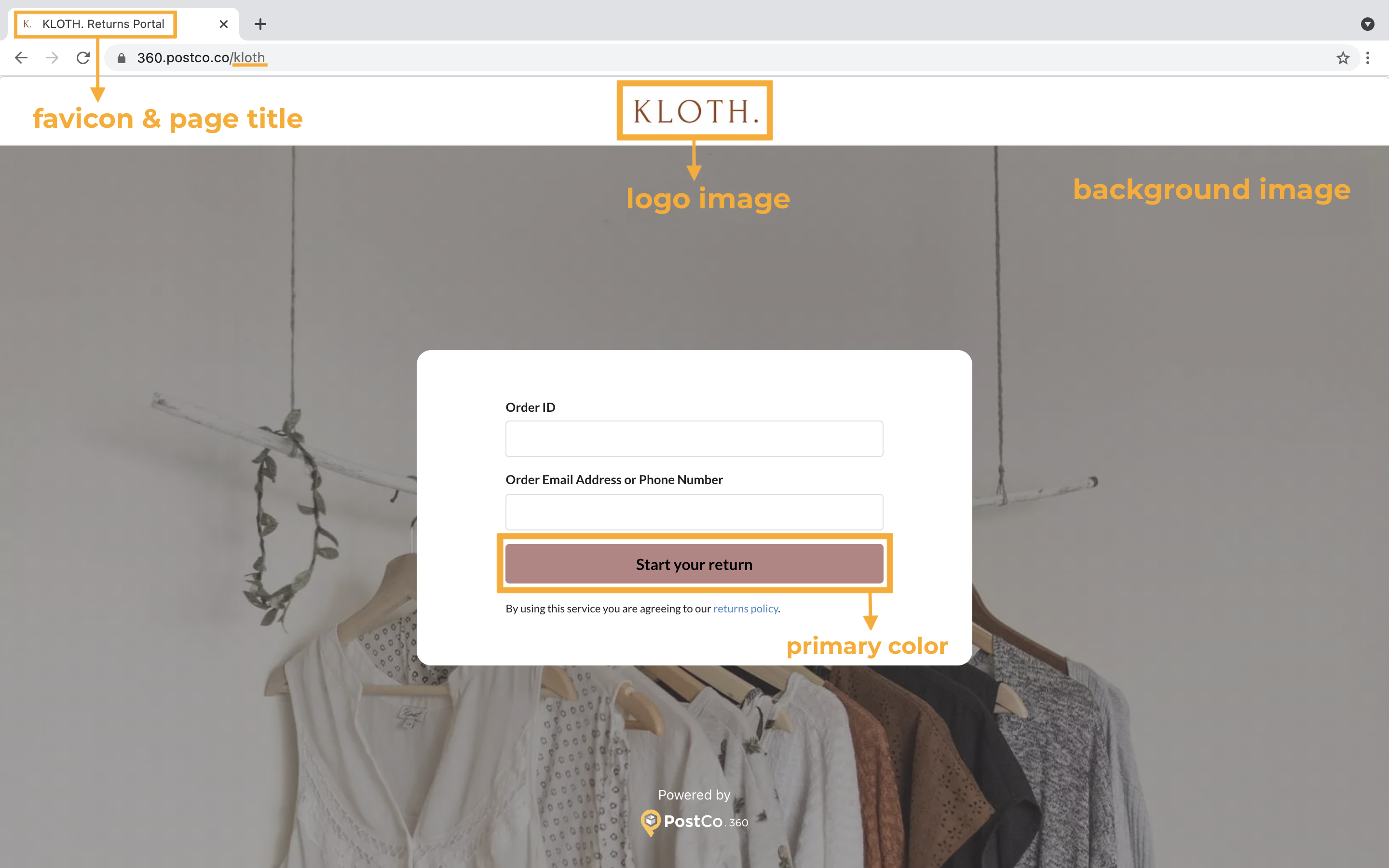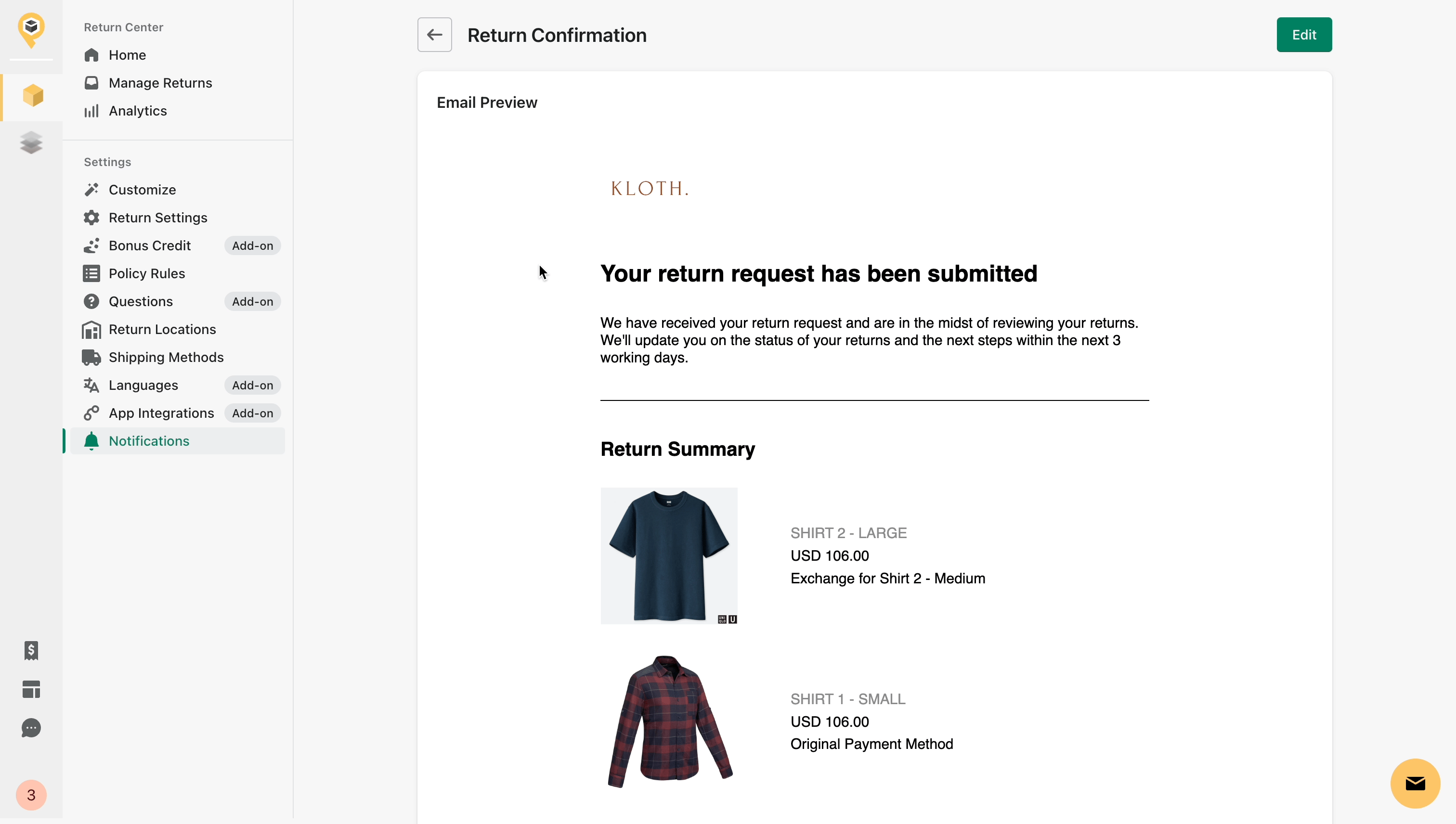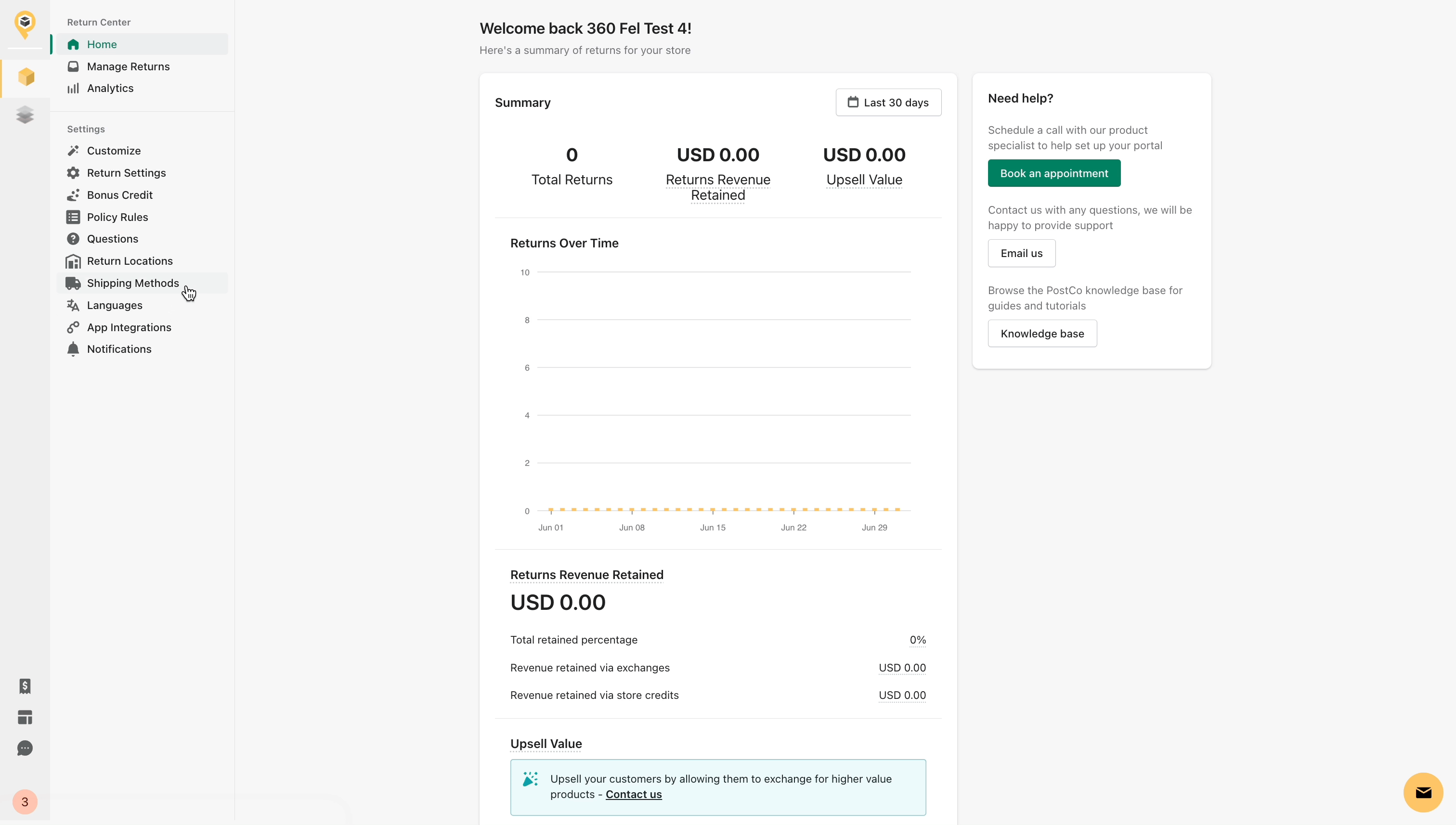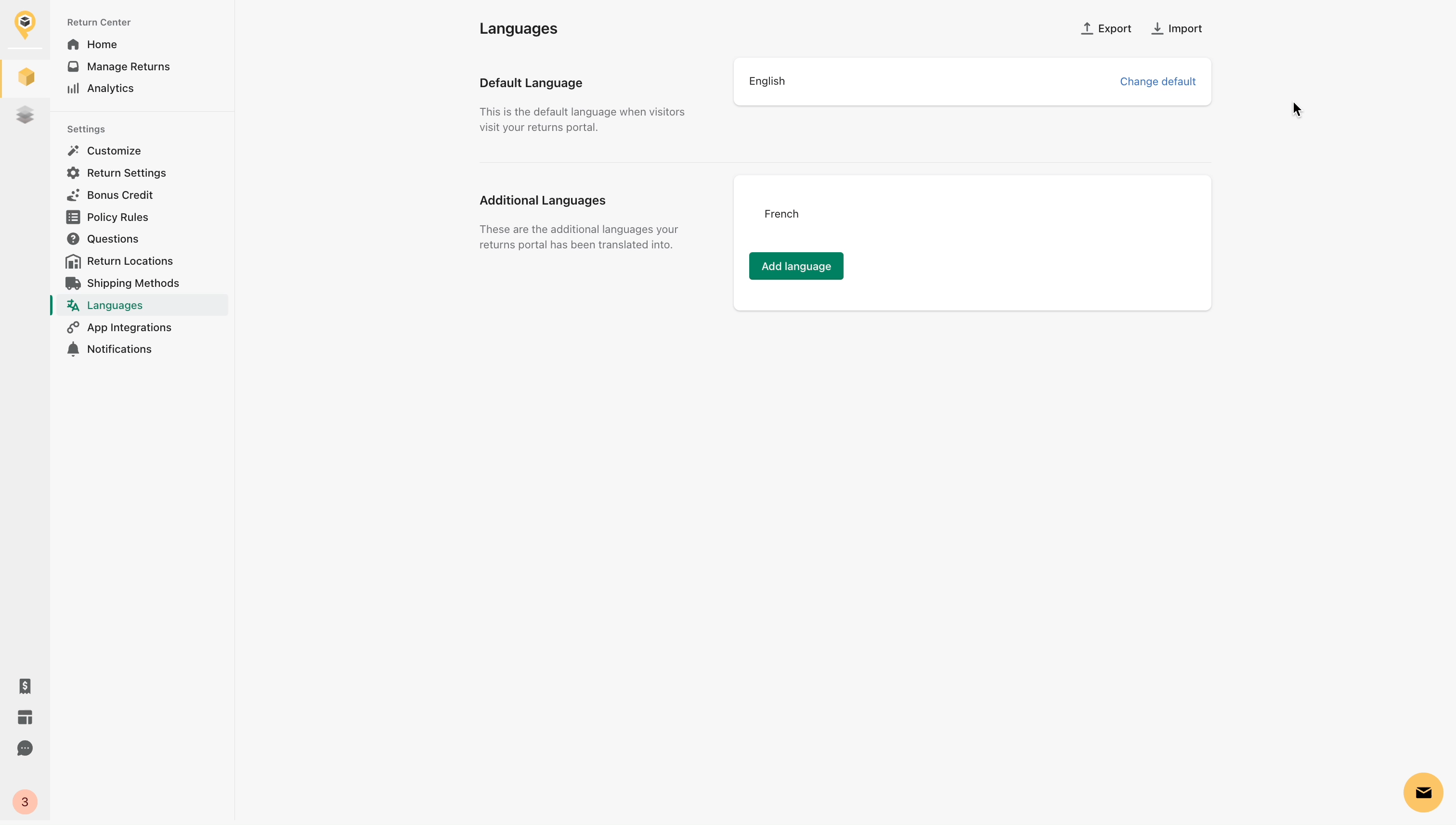Branding your returns portal
Branding your returns portal is essential in making sure that your customers feel like they are still within your store, instead of being redirected to a third-party app. Below are the various customisations you can do with PostCo.
Customising your returns portal landing page
With PostCo, you can customise your returns portal landing page to reflect your brand's unique identity. Here's how you can make your returns portal stand out under the Customize tab in your PostCo dashboard.
Adding colour to all action buttons
Primary colour (recommended) - this serves as your primary colour to all your action buttons throughout the customers' return process.
Button text colour (optional) - this refers to the font colour for all your action buttons throughout the customers' return process. By default, the text colour will be automatically determined based on the contrast between the primary colour and black/white.
Uploading images for logo, background, and favicon
Favicon & Logo - make sure the image is clear and appropriately sized to fit within the returns portal.
Background image - you can upload different images for both desktop and mobile versions. If no image is uploaded for mobile, the background image will default to the desktop version.
Once you are done with customising the landing page, feel free to preview your setup by clicking on the returns page URL before publishing the returns portal on your website.
Creating a custom domain for your returns portal
By default, your returns portal URL starts with "360.postco.co/" followed by your preferred name (usually your store's name).
Embedding the returns portal
Alternatively, you can create your own domain for your returns portal and have it embedded into your Shopify page. The format of the custom domain will be "www.brandname.com/pages/" followed by your preferred page title.
Be in touch with our support team or your account manager to get it setup.
Note: You will receive a collaborator access request from us so that we can work on embedding the returns portal into your website.
Custom URL is only available on Pro and above.
Editing email notifications
You can edit the copywriting and personalise the appearance of all email notifications sent from your returns portal.
Editing email templates
To edit the look and feel of the email notifications that are sent out, go to the Notifications tab and scroll down to 'Customer Emails'. Click on one of the emails and click on 'Edit Template' to get started:
To edit the text of the email, click into the inline editor and press Ctrl + F (Cmd + F for Mac users) and search for the text you are trying to edit. In the example below, I am going to change 'Your return request has been submitted' to 'Rest easy, we're working on your request.':
You can do the same for any other text edits. If you wish to change the styling, kindly note that the template editor only accepts inline CSS. As for other positioning, you may refer to the email variables to ensure that your emails are set the way you like.
Editing email notifications is only available on Pro and above.
Localising your returns portal with Translation
Our app supports a wide range of languages to accommodate your customers worldwide. This will allow you to create a multilingual returns page, ensuring seamless communication with all your customers.
The available languages that can be added include:
English (Default) |
Bulgarian |
Chinese (Simplified) |
Chinese (Traditional) |
Danish |
Dutch |
French |
German |
Italian |
Romanian |
Spanish |
Vietnamese |
If you don't see what you are looking for, contact us here.
Setting up multi-languages
The majority of the content has been pre-translated to ease your setup process. To fully customise the experience for your customers, you get to translate custom fields like return reasons and action buttons.
In your PostCo dashboard, go to Languages to add and customise.
Click add language
Select your preferred language(s) from the drop-down list
You can add as many languages as you need
Definitions you should know:
Default Language: This is the primary language that will be displayed when your customers visit the returns portal
Additional Languages: These are the additional languages your customers can select from when they visit the returns portal
Note: English is the default language for the returns portal. You have the option to change the default to another language after adding additional languages.
To change the default language, click on change default and select your preferred language from the drop-down list.
Customise languages
You will be able to add and manage your translations by exporting the custom fields.
Click export on the top right corner
A CSV file will be sent to the report recipient
Download the file and add the translations to the respective field(s)
Make sure to save the file in CSV format once you are done
Go back to the PostCo dashboard to import the translated CSV file
What your customers would see
On your returns portal page, your customers will be able to find a language drop-down in the top right corner. Click on the drop-down to see the list of available languages offered by you. Your customers can select their preferred language from the list before starting the returns process. Once a language is selected, the entire return journey will be translated accordingly for your customers.
Check out how some of our brands are doing it:
Labfresh - available in English, Danish, Dutch, and German
Outfitbook - available in English, French, and Spanish
Languages is available as an add-on on Pro, inclusive for Premium and Enterprise.