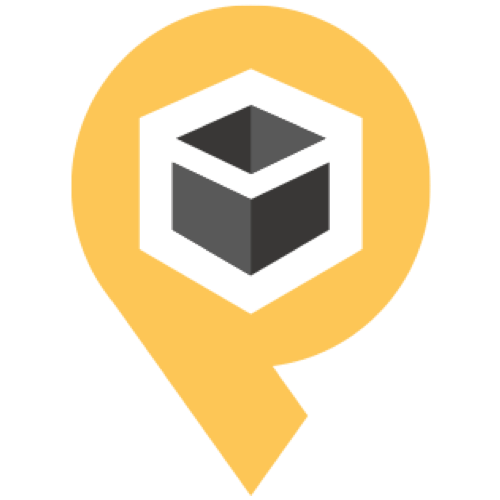Testing your setup with a return order
Before you go live with your returns portal, it's crucial to ensure that everything is functioning as expected. Running a test return order is a simple way to verify that your setup is working as you expected and that your customers will have a seamless experience when they initiate a return.
Step 1: Place a test order
To start, you'll need a test order to process a return. If you don’t have a recent order to use, create a new one. This test order should reflect a typical purchase from your store so you can fully test your return process.
Step 2: Initiate a return request
Once your test order is ready, access your returns portal using the URL you’ve set up. You can do this from a customer’s perspective to see exactly how they will interact with your portal.
Then, go through the return process as a customer would:
Enter the order number and email address associated with the test order.
Select the items you want to return and choose a return reason.
Follow the prompts to submit the return request.
Step 3: Review the return request
After submitting the return request, check your PostCo dashboard to ensure the return is captured correctly. Review the details such as the return reason and shipping method to ensure they align with your settings. Upon approving a return request, you can expect a return label to be sent to your email.
Step 4: Final adjustment to return settings (if necessary)
After completing the test return, review the entire process to identify any areas that might need adjustment. If everything worked as expected, you’re ready to go live. If not, make the necessary changes and run another test to confirm.
Final Step: Go Live!
Once you’re confident that everything is working perfectly, it’s time to publish the returns portal link on your website. Your customers can now begin submitting return requests with the assurance that their experience will be smooth and hassle-free.